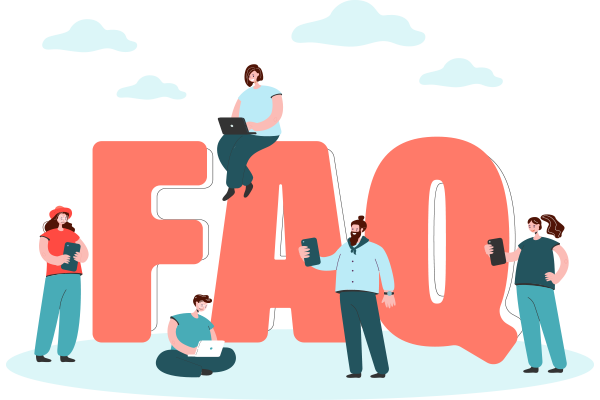
RD Service driver for Mantra MFS100 is free for download for both windows and android, kindly visit download section for renewal of device click here.
For best rate for Mantra MFS100 please click.
The latest version of Mantra MFS100 driveris 9.2.0.0 & Mantra MFS100 rd service is 1.0.8 for windows, you can download it by clicking here.
Please check the device cable connectivity and
Mantra MFS100 rd activation will be done by applying here..we will share Confirmation of successful registration of device via mail/sms after activation.
For error code 700 or 1140 recheck that the finger is properly placed over the lens and in predefined time-period. If still any issue exist kindly call us +91 97026 84343
For error -215 or error 1001 you need to register your device by clicking here or contact us +91 97026 84343
To restart rd service for Mantra open the local services of your desktop & restart the
RD Service recharge is the transformation of your secugen india device from public device into L0 Registered Device. This confirms a secure communication channel for all parties involved in any transactions using Adhaar authentication.
Rd service of Hpro20 devices required for fingerprint authentication, device need to be public device into L0 Registered Device. So rd registration of device is compulsory to authenticate. For best price of device registration kindly visit here.
For Secugen Hamster Pro20 and Secugen Hamster Pro 20 AP related support, you may call on 91 97026 84343.
For any issue in secugen device contact for support on Monday to Friday between 10 AM to 6 PM. Tech support can be contacted on phone by calling 91 97026 84343. Alternatively, you may send an email containing details of the problem to mail@rdservice.in
For rd activation of Secugen device Hpro20 /Hpro20AP you need apply rdserviceonline by clicking here.
Rd service of Hpro20 devices required for fingerprint authentication, device need to be public device into L0 Registered Device. So rd registration of device is compulsory to authenticate. For best price of device registration kindly visit here.
For Secugen Hamster Pro20 and Secugen Hamster Pro 20 AP related support, you may call on 91 97026 84343.
For any issue in secugen device contact for support on Monday to Friday between 10 AM to 6 PM. Tech support can be contacted on phone by calling 91 97026 84343. Alternatively, you may send an email containing details of the problem to mail@rdservice.in
For rd activation of Secugen device Hpro20 /Hpro20AP you need apply rdserviceonline by clicking here.
For rd activation of Morpho device MSO1300 E2/E3 you need apply rdserviceonline by clicking here. If you have already completed the RD registration, please ensure that the internal serial of your device matches the serial mentioned in your order confirmation email. In case of any mismatch, please reapply for the registration process by clicking here. If the issue not resolved, please call us +91 97026 84343
The updated validity/ rd status of morpho can be checked from the check validity section by clicking here.
Morpho RD service needs to be activated by registering the device and updating the latest RD driver installation to make the device ready to use. For any further support please contact us +91 97026 84343
For Morpho Mso1300 E3 rd service for android device/ mobile
For Morpho Mso1300 E3 updated rd service drivers kindly install the updated drivers by clicking here or for technical support please contact us +91 97026 84343
Your RD subscription has expired, and you need to renew it. Please click here to initiate the renewal process.
Sometimes, users may face errors Telemetry unsuccessful" or "Key rotation unsuccessful" due to the monthly backend process of Key Rotation. If you encounter such an error, please wait for some time and check your network connectivity.
You can also try by refreshing the services. If the problem persists, please get in touch with our support team at +91 97026 84343 or write to us at mail@rdservice.in. Please provide your contact details, and our team will get back to you with a resolution.
If your Morpho device has been blocked by your service provider, any telecom company, or bank and you are unable to access it using any other application, It's important to note that Morpho devices can be blocked for various reasons, including security concerns or non-compliance with certain regulations. Please reach out to your application provider for assistance. They may be able to help you troubleshoot the issue or provide guidance on the next steps.
For rd renewal registration of Startek FM220 kindly apply by clicking here.
For any issue related to rd services for startek device contact customer support-+91 97026 84343.
For rd services registration of Startek FM220U apply online by clicking here.
For updated rd services (windows and android) install drivers by clicking here.
The best rate of FM220U device is available by clicking here.
Access launched his L1 series of device having model FM220U L1.
For rd activation of Iritech Irishield MK2120u/MK2120UL dual iris you need apply online by clicking here.
For best rate iris scanner irishield MK2120UL please click here.
You can find the updated rd service drivers for dual iris scanner iritech irishield MK2120UL /MK2120U for windows from here.
For rd renewal of Iritech Irishield MK2120u/MK2120UL dual iris you need apply online by clicking here.
You can find the updated rd service drivers for dual iris scanner iritech irishield MK2120UL /MK2120U for android from here.
For dual iris free technical support please contact- +91 97026 84343.
Yes, Nitgen supports Password based Proxy, only have to enter IP and port of the Proxy server in applications config file. Then install a utility “SetProxyAuth.exe” which will be available in RD Service for using password based proxy, then it will accept username and password and the password will be saved also securely.
When RD service is not able to resolve the IP address of management server this error appears. In such cases, you need to add our IP address under your DNS servers, also need to follow steps to get it working on the local computer.
The Management server is the bridge in between RDService and UIDAI Server it actually helps in authenticating of biometric device.
NB UID USB is a CMOS-based optical Device with top-notch quality. The NB Biometrics can capture the image and verify the fingerprints quickly. This device has been used in the enrollment process and attendance authentication as an independent and integrated device.
It is a biometric attendance and access control terminal that uses facial recognition, fingerprint scanning, and RFID card validation for secure and efficient attendance tracking and access control.
Display: 2.8-inch TFT high-definition color screen
User Capacity: 1500 faces, 5000 fingerprints, 1000 cards
Transaction Capacity: 500,000 logs
Identification Modes: Face, fingerprint, card, and PIN
Communication Methods: TCP/IP, USB, and optional Wi-Fi
Access Control: Yes
The device captures a face image and compares it with stored data for verification. It has a high recognition ability and can identify faces even if the person is wearing glasses.
Yes, it can be integrated with ERP, HRMS, Payroll, Attendance, and SAP systems.
The identification time for face capture is less than 0.5 seconds.
Yes, it supports TCP/IP communication and P2P network real-time communication.
Yes, the device is designed for easy installation and use, with a user-friendly interface and clear instructions.
The warranty period is 1 year for this device fulfilled by OEM.
It is a biometric attendance and access control terminal that uses facial recognition, fingerprint scanning, and RFID card validation for secure and efficient attendance tracking and access control.
- Display: 2.4-inch TFT high-definition color screen
- User Capacity: 1000 faces, 5000 fingerprints, 1000 cards
- Transaction Capacity: 300,000 logs
- Identification Modes: Face, fingerprint, card, and PIN
- Communication Methods: TCP/IP, USB, and optional Wi-Fi
- Access Control: Yes
The device captures a face image and compares it with stored data for verification. It has a high recognition ability and can identify faces even if the person is wearing glasses.
Yes, it can be integrated with ERP, HRMS, Payroll, Attendance, and SAP systems.
The identification time for face capture is less than 0.8 seconds.
Yes, it supports TCP/IP communication and P2P network real-time communication.
Yes, the device is designed for easy installation and use, with a user-friendly interface and clear instructions.
The warranty period is 1 year for this device fulfilled by OEM.
It is a biometric attendance and access control terminal that uses facial recognition, fingerprint scanning, and RFID card validation for secure and efficient attendance tracking and access control.
Display: 2.4-inch TFT color screen
User Capacity: 1000 faces, 5000 fingerprints, 1000 cards
Transaction Capacity: 300,000 logs
Identification Modes: Face, fingerprint, card, and PIN
Communication Methods: TCP/IP, USB, and optional Wi-Fi
Access Control: Yes
The device captures a face image and compares it with stored data for verification. It has a high recognition ability and can identify faces even if the person is wearing glasses.
Yes, it can be integrated with ERP, HRMS, Payroll, Attendance, and SAP systems.
The identification time for face capture is less than 0.8 seconds.
Yes, the device is designed for easy installation and use, with a user-friendly interface and clear instructions.
The warranty period is 1 year for this device fulfilled by OEM.
The price of the Mantra MOXA7 Biometric Tablet varies depending on the retailer and location. For the best price in India, check on Radiumbox.
A Mantra biometric device is an advanced technology tool designed for biometric identification and verification using fingerprint scanning, iris recognition, or facial recognition. It is widely used in attendance systems, access control, and government identification programs.
7-inch Display: Clear and user-friendly interface.
Rugged Design: IP65-certified for water and dust resistance.
Fingerprint Scanner: High-precision biometric recognition.
Barcode/QR Code Scanner: Equipped with a high-quality camera for scanning.
5MP Auto-Focus Camera: Ensures clear image capture.
Connectivity Options: GPRS, 3G, 4G, Wi-Fi, and Bluetooth.
Battery Capacity: 8000 mAh for extended usage.
Portable: Lightweight and easy to carry for on-the-go operations.
The device is used in attendance management, access control, enrollment for government schemes, and identity verification in various industries.
Yes, with its IP65-certified rugged design, the MOXA7 is ideal for outdoor environments.
You can purchase it from our official website of Radiumbox. here
Yes, it supports integration with various biometric systems through compatible software and APIs.
1-year warranty from the manufacturer .
The price of the BioWeb-B2 is between 15000.00 to 16567.00 ( ₹2527 GST Amount ) (inclusive of all taxes), but prices may also vary according to the availability of the stock.
Yes, the BioWeb-B2 features a web-based interface that allows system operators to configure and manage the device remotely.
It supports TCP/IP, RS485, USB, voice, and Wiegand interfaces, providing versatile connectivity options for various installation environments.
Yes, the BioWeb-B2 can be used as a time attendance recorder, making it suitable for both access control and attendance tracking.
The device features a 2.8-inch blue display with a resolution of 500dpi.
Yes, the BioWeb-B2 has a rugged design and supports Power-over-Ethernet, optional WiFi, and 4G connections, making it suitable for various environments.
The verification time for 1:1 fingerprint recognition is less than 600 milliseconds, and for 1:1000 identification, it is less than 760 milliseconds.
Yes, the BioWeb-B2 supports fingerprint, RFID card, and password-based authentication, providing a 3-in-1 access control system.
The device consumes 780mA ± 5% and operates on a power supply of 9V to 12V.
The BioWeb-B2 measures 130x145x51.5mm and weighs 450g.
The BioNic M8 V2 is a facial recognition system designed for access control, time-attendance management, visitor management, school attendance tracking, and more.
Yes, the BioNic M8 V2 features a web-based interface that allows system operators to configure and manage the device remotely.
It supports TCP/IP, USB, and other connectivity options, making it easy to integrate with existing systems.
Yes, the BioNic M8 V2 is Aadhaar-enabled, ensuring accurate and efficient identification for various applications.
The device features a 6.95-inch IPS FHD display with a resolution of 500dpi.
Yes, the BioNic M8 V2 has a rugged design and supports Power-over-Ethernet, optional WiFi, and 4G connections, making it suitable for various environments.
The verification time for facial recognition is less than 1 second, ensuring quick and efficient authentication.
Yes, the BioNic M8 V2 supports facial recognition, fingerprint scanning, and RFID card authentication, providing a multi-modal access control system.
The UGR 86 is a USB GPS receiver authorized by UIDAI used for Aadhaar verification. It delivers precise location data and integrates seamlessly with Aadhaar systems to ensure dependable and secure location information during the authentication process.
The UGR 86 is a USB GPS receiver approved by UIDAI for Aadhaar authentication. It features Accurate location tracking and combination quality with Aadhaar systems to ensure accurate and secure location data during the verification process. To purchase a new device, visit our e-commerce website for all your GPS device needs
This is a USB GPS receiver that is Approved by UIDAI, it is used for Adhaar Applications and provides accurate GPS location, you can connect it to PCs via USB.
The Futronic FS80H is used for secure fingerprint recognition, providing reliable biometric authentication for access control, attendance systems, and other applications requiring high security.
Yes, the Futronic FS80H is a USB 2.0 fingerprint scanner, ensuring fast data transfer and efficient performance.
The software can be downloaded from the official website or from the Radiumbox website. Look for the appropriate software version that matches your scanner model and operating system. Click here to download.
Yes, the Futronic FS80H is compatible with Windows 10. You can download the driver and software specifically designed for Windows 10 from our Radiumbox website.
The SDK (Software Development Kit) for the Futronic FS80H allows developers to integrate the fingerprint scanner into their own applications, enabling custom solutions for various biometric authentication needs.
Yes, the Futronic FS80H features Live Finger Detection (LFD), which ensures that only live fingers are recognized, effectively preventing spoofing attempts using fake fingers.
The Futronic FS80H measures 64 x 48 x 27 mm and weighs 120 grams, making it compact and portable.
The price of the Futronic FS80H Fingerprint Scanner varies depending on the retailer and location. It is generally around ₹4,899, but it's best to check from here before purchasing for the most accurate pricing.
You can download the driver from the Radiumbox website. Make sure you select the correct driver version compatible with your operating system from here .
To install the Futronic FS80H Fingerprint Scanner, follow these steps:
Connect the scanner to your computer using the USB cable.
Download and install the driver from Radiumbox website.
Install the software provided by Futronic or Radiumbox.
Follow the on-screen instructions to complete the installation process.
Well, it can act as a plug-and-play device and you will easily make such an installation quite easy and fast; you could get up and running in no time minus some of that complicated setup hassle.
Yes, it suits high-security applications because it adheres to FBI standards; therefore, one can be certain of the performance and security level concerning sensitive environments.
Yes, it is possible to combine it with a smart card reader, which will enable two-factor authentication. In particular, this will make access through fingerprint necessary and also a smart card.
When the LED does not turn Red, reset the end of the USB cable back into the PC and the scanner, then ensure the PC is turned ON. Also, check that Power Supply cables are securely attached and the power is on.
The CMITECH BMT20 Dual Iris Scanner captures high-quality images of both irises at a time, ensuring fast capture speeds and high image accuracy. It is designed to suit large enrollment programs and high-security applications, ensuring iris recognition with guaranteed reliability.
The BMT20 is certified for various standards, including but not limited to UIDAI-India for AADHAAR. Being a biometric device, the standards followed are pretty rigid, meeting the exacting demands of secure identification processes for dependability and accuracy.
This is because advanced optical technology equips the BMT20 to handle various lighting conditions. It even gives highly accurate iris scans in low light or brilliant light when the environmental conditions are challenging.
It also finds itself useful for the secure identification and access control system, having a dual iris scanning feature, besides wide application of the BMT20 in large-scale biometric enrolment programs, border controls, and generally a host of other high-security applications.
BMT20 features an almost very low failure-to-capture rate, given its advanced technology.
It can be integrated with many different biometric and identity management systems, thereby making the final functionality and interoperability even better.
Recalibrate the device for the eyes to fall within the capture range of the device. It's also a cleaning of the lenses and a check for any possible obstructions.
The CS500F Scanner and BMT20 Dual Iris Scanner UID AADHAAR Biometric Kit is designed for capturing and verifying biometric data, specifically iris and fingerprint patterns, for Aadhaar UID applications.
The kit consists of a CS500F fingerprint scanner and a BMT20 dual iris scanner. The CS500F scanner captures detailed fingerprint patterns, while the BMT20 scanner captures high-quality iris images. The kit is connected to a computer or a mobile device via USB or Wi-Fi.
This CS500F Scanner and BMT20 kit is compatible only with Windows and Android operating systems. It does not support on macOS.
Yes, the kit can be used for other applications, such as identity verification, access control, and law enforcement.
Yes, the kit is designed with security in mind. It uses encryption and other security protocols to ensure the protection of biometric data and prevent unauthorized access.
The CS500F fingerprint scanner has a resolution of 500 PPI, a scanning area of 13.7 cm x 11.1 cm, and a capture rate of 1.5 seconds per print.
The BMT20 dual iris scanner has a resolution of 300 DPI, a scanning distance of 6-25 cm, and a capture rate of 1.5 seconds per scan.
Differences between ePass2003 and HYP2003 token drivers are now renamed and known as HYP2003. It means etokens are now recognised as HYP2003 tokens. This change provides the new features and security measures on these tokens.
The Gemalto IDBridge CT30 is compatible with a wide range of operating systems, including Windows (Windows 7, 8, 10, 11), macOSand Linux.
The reader can manipulate all ISO 7816-1, 2, 3and 4 microprocessor cards with T=0 and T=1 protocols.
Unfortunately, it does not come with attached drivers and software. You'll need to download the proper drivers from here.
Yes, it is compatible with Raspberry Pi, but you'll need to ensure that you have installed the proper drivers.
Some key features include:
Yes, it can be used with an optional stand for vertical card insertion, which provides a convenient alternative mounting position.
The reader is certified for CE, FCC part 15, RoHS 2, REACH, WEEE, IEC 60950and c-Tick (Australia)
The read/write speed ranges from 2kbps to 826kbps.
The IDBridge CT30, also known as the Gemalto IDBridge CT30, is a USB smart card reader. It's designed to read and write data to smart cards, which are often used for secure access and authentication purposes. Here's a quick overview of its main features:
Compatibility: Works with various operating systems, including Windows, macOSand Linux.
Card Support: Compatible with all ISO 7816-1, 2, 3and 4 microprocessor cards (T=0 and T=1 protocols).
Design: Compact, lightweightand features an innovative transparent design.
Security: Provides strong authentication and data protection.
Certifications: Certified for CE, FCC part 15, RoHS 2, REACH, WEEE, IEC 60950and c-Tick (Australia).
It's widely used in scenarios where secure access is essential, such as in corporate environments, government agenciesand healthcare facilities.
Fix "The iris sensor is not responding. Try again later" error by Restarting your device or updating the iris scanner software.
If your MISTAB IRIS Scanner is not detected by the computer, ensure the USB cable is properly connected and try different USB ports.
Common software glitches like corrupt drivers or outdated software can cause issues.
Check the USB cable and plug for visible damage or try using a different cable.
Uninstall the current driver, then download and install the latest driver from the official website of Radiumbox.
Check connections, update drivers, and ensure the scanner is powered on.
PoE allows electrical power to be carried by network cables along with data, eliminating the need for separate power cables. This simplifies installation and reduces cable clutter.
The switch has 6 ports, with 4 of them being PoE-enabled. You can connect up to 6 devices, including IP cameras, VoIP phones, and other network devices.
Each PoE port can provide up to 30W of power, which is sufficient for most IP cameras and VoIP phones.
Yes, the switch supports Gigabit Ethernet, providing fast data transfer speeds of up to 1000 Mbps.
No, the switch is plug-and-play, meaning it doesn't require any special software or drivers. Just plug it in, and it's ready to use.
Yes, the switch is compact and space-saving, making it ideal for home or small office setups.
If you encounter connectivity issues, try restarting the switch, checking cable connections, and ensuring that the connected devices are powered on. If the issue persists, refer to the user manual or contact customer support.
You can connect up to 4 IP cameras to this DVR.
This DVR supports Instastream/H.265/Smart H.264+/H.264 codecs for efficient video compression.
The maximum resolution supported for video playback is 8MP.
The maximum network bandwidth supported is 80Mbps.
This DVR supports 1 SATA HDD with a maximum capacity of 8TB.
Yes, this DVR has 2 USB 2.0 ports.
Yes, you can connect this DVR to a monitor via VGA and a TV via HDMI simultaneously.
Yes, this DVR supports multi-brand network cameras that are ONVIF compliant.
You can use the iCMOB and gCMOB mobile apps to remotely view and manage the DVR.
Follow the setup instructions provided in the user manual.
Connect the camera to your WiFi network using the CP Plus app.
Mount the camera in the desired location and ensure it's powered on2.
Yes, the camera supports both Amazon Alexa and Google Assistant for voice control.
Yes, the camera is designed for both indoor and outdoor use.
The camera captures video in 2MP Full HD resolution.
The camera uses a corded electric power source.
Videos can be stored on a microSD card inserted in the camera or through cloud storage if supported.
Yes, the camera has a built-in microphone and speaker for two-way communication.
You can view the live feed through the CP Plus app on your smartphone or tablet.
The EM LOCK 300LBS (1 LEAF) - Morx is an electromagnetic lock designed for securing doors. It's commonly used in access control systems for buildings, offices, and other secure areas2.
This lock is designed to withstand a force of up to 300 pounds, making it highly secure and suitable for medium-traffic areas.
The dimensions are typically around 250mm x 42mm x 25mm, but it's best to check the specific product details for accurate measurements.
The installation process is relatively straightforward and can usually be done with basic tools. However, it's recommended to follow the manufacturer's instructions or consult a professional for proper installation.
Regular maintenance is minimal. It's important to ensure that the lock is clean and free from debris. Periodically check the alignment and functionality to ensure it's working properly.
Yes, it's compatible with most access control systems, including biometric systems, keypads, and card readers.
The EM LOCK 600LBS (DOUBLE LEAF) - Morx is an electromagnetic lock designed for securing double swing doors. It's commonly used in access control systems for buildings, offices, and other secure areas.
This lock is designed to withstand a force of up to 600 pounds per leaf, making it highly secure and suitable for high-traffic areas.
The dimensions are typically around 500mm x 48mm x 26mm, but it's best to check the specific product details for accurate measurements.
The installation process is relatively straightforward and can usually be done with basic tools. However, it's recommended to follow the manufacturer's instructions or consult a professional for proper installation.
Regular maintenance is minimal. It's important to ensure that the lock is clean and free from debris. Periodically check the alignment and functionality to ensure it's working properly.
Yes, it's compatible with most access control systems, including biometric systems, keypads, and card readers.
Yes, many models of electromagnetic locks, including the EM LOCK 600LBS (DOUBLE LEAF) - Morx, are designed to be weather-resistant and can be used for both indoor and outdoor applications. It's always best to check the product specifications for specific details about weather resistance.
The EM LOCK 600LBS (DOUBLE LEAF) - Morx typically requires a 12V to 24V DC power supply. Ensure that the power supply you use matches the lock's requirements to avoid any operational issues.
The EM LOCK 600LBS (SINGLE LEAF - F) - Morx is an electromagnetic lock designed for securing single swing doors. It's commonly used in access control systems for buildings, offices, and other secure areas.
This lock is designed to withstand a force of up to 600 pounds, making it highly secure and suitable for high-traffic areas.
The dimensions are typically around 250mm x 42mm x 25mm, but it's best to check the specific product details for accurate measurements.
The installation process is relatively straightforward and can usually be done with basic tools. However, it's recommended to follow the manufacturer's instructions or consult a professional for proper installation.
Regular maintenance is minimal. It's important to ensure that the lock is clean and free from debris. Periodically check the alignment and functionality to ensure it's working properly.
Yes, it's compatible with most access control systems, including biometric systems, keypads, and card readers.
Yes, many models of electromagnetic locks, including the EM LOCK 600LBS (SINGLE LEAF - F) - Morx, are designed to be weather-resistant and can be used for both indoor and outdoor applications. It's always best to check the product specifications for specific details about weather resistance.
The EM LOCK 600LBS (SINGLE LEAF - F) - Morx typically requires a 12V to 24V DC power supply. Ensure that the power supply you use matches the lock's requirements to avoid any operational issues.
The EM LOCK 600LBS (SINGLE LEAF - T&F) is an electromagnetic lock designed for securing doors. It's commonly used in access control systems for buildings, offices, and other secure areas.
This lock is designed to withstand a force of up to 600 pounds, making it highly secure and suitable for high-traffic areas.
The dimensions are typically around 250mm x 42mm x 25mm, but it's best to check the specific product details for accurate measurements.
The installation process is relatively straightforward and can usually be done with basic tools. However, it's recommended to follow the manufacturer's instructions or consult a professional for proper installation.
Regular maintenance is minimal. It's important to ensure that the lock is clean and free from debris. Periodically check the alignment and functionality to ensure it's working properly.
Yes, it's compatible with most access control systems, including biometric systems, keypads, and card readers.
Yes, many models of electromagnetic locks, including the EM LOCK 600LBS (SINGLE LEAF - T&F), are designed to be weather-resistant and can be used for both indoor and outdoor applications. It's always best to check the product specifications for specific details about weather resistance.
The EM LOCK 600LBS (SINGLE LEAF - T&F) typically requires a 12V to 24V DC power supply. Ensure that the power supply you use matches the lock's requirements to avoid any operational issues.
Yes, the EM LOCK 600LBS (SINGLE LEAF - T&F) can be used on various types of doors including wooden, metal, and glass doors. However, the installation method may vary slightly depending on the door material.
The eNSmart Lock Standard is a smart door lock designed to provide secure and convenient access to your home or office. It can be operated remotely via a smartphone app, keypad, fingerprint, or voice commands.
The lock connects to your smartphone or home automation system via Bluetooth or Wi-Fi. You can lock or unlock the door remotely using a smartphone app, and some models offer additional features like temporary access codes for guests and access history.
Yes, it is designed with multiple layers of security, including encryption protocols to safeguard communication between the lock and your smartphone. Many models also offer advanced authentication methods such as fingerprint scanning or facial recognition.
While no technology is entirely immune to hacking, many smart lock manufacturers employ rigorous security measures to minimize the risk of unauthorized access. Users should follow best practices such as regularly updating firmware and choosing strong, unique passwords.
Most smart locks are designed for easy DIY installation and can be installed using basic household tools. However, some models may require professional installation, especially if they involve complex integration with existing security systems or smart home platforms.
Many smart locks are equipped with backup power options, such as battery backups or manual key overrides, to ensure uninterrupted access. Users should check the specifications of their specific smart lock model to understand its power backup capabilities.
Yes, most smart locks are designed to be compatible with standard door preparations, making them easy to install on existing doors without the need for extensive modifications.
The process for resetting the lock typically involves pressing a reset button on the lock, following the prompts on the app, and verifying your identity. Refer to the user manual for specific instructions for your model.
You download the driver for your Dacty Scan 84c from their Radiumbox website, extract it into your computer, connect the scanner to a USB, and then run the setup file extracted from that folder, leading you through the entire installation process. Finally, restart your computer to complete the whole installation process.
If the computer fails to identify your scanner, ensure all the drivers have been downloaded correctly. Check the connection of the USB and try it on a different port. Also, ensure that your operating system can support the available drivers. Then, you restart your computer and reconnect the scanner to find out if it has been detected.
It supports both rolled and flat fingerprints. This makes it ideal for all kinds of fingerprint applications.
Yes, that would include a MultiScan SDK and support in various Operating systems for easy integration.
The BMT20 iris scanner uses a combination of functions, including collimation, near-infrared illumination, and CMOS sensors, to capture high-quality iris images from a distance of approximately 10-40 cm (4-16 inches).
The Dactyscan 84c is a high-performance fingerprint reader that offers a wide platen area (128 mm x 128 mm), high-resolution imaging (500 dpi), and advanced algorithms for fingerprint enhancement and extraction.
The BMT20 can capture iris images with a resolution of up to 400 pixels per inch (PPI), providing detailed and accurate biometric data.
Yes, the kit can be used for both forensic and civil applications, including crime scene investigation, suspect identification, and biometric authentication.
The kit comes with a user manual and requires minimal training to operate. Regular maintenance, such as cleaning and updating software, is necessary to ensure optimal performance.
Yes, the kit can be integrated with existing biometric systems and databases using standard communication protocols and APIs.
Yes, the kit is compliant with international biometric standards, including ISO 19091 and FBI IAFIS.
Yes, the kit is designed for high-volume biometric data collection and can be used for large-scale identification projects, making it an effective solution for law enforcement agencies and government organizations.
The price varies by vendor, but it typically ranges from approximately ₹31,800 to ₹52,000 in India. Click here to order from Radiumbox at the lowest price.
हाँ, CS500F फिंगरप्रिंट स्कैनर बेहतर है |
Yes, it can be equipped with a Fake Finger Detection Solution (software-based) to enhance security by detecting spoofing attempts.
The scanner is compatible with multiple operating systems, including Windows, Android.
हाँ, इसका कॉम्पैक्ट डिज़ाइन और हल्का वजन इसे डेस्कटॉप अनुप्रयोगों और मोबाइल आईडी समाधानों दोनों के लिए उपयुक्त बनाता है।
The scanner has a memory capacity of 128 MB for storing captured fingerprint images.
The scanner can be purchased from Radium Box at the best price available in India. Click here to order.
Yes, the camera is connected in iOS 18.2.
Yes, it is possible to view the video from another city from you connected mobile or any other device.
The adapter wire is 3 meters long.
No, an internet connection is required to view the video.
The maximum memory capacity supported is 256GB.
It supports Class 10 SD cards, with a capacity of up to 256GB.
Yes, an AC adapter is included in the package.
Wireless Bluetooth streaming
Optical input
USB plug-and-play reader
Card reader (MP3/WMA)
Karaoke function
Remote control
Touch buttons
3-way acoustic design
This is a 3-way speaker system with tweeters, woofers, and subwoofers.
The Bluetooth range of these speakers is around 10/15 meters, but this can vary depending on obstacles and interference.
Yes, you can connect your TV to the speaker using the optical input or Bluetooth.
Yes, you can connect your phone to the speaker via Bluetooth.
Yes, the speaker has a USB port for playing music from USB drives.
Yes, the speaker has a card reader that supports MP3 and WMA formats.
Yes, most speakers come with a 1 Year warranty. Refer to the product manual for details.
You can buy this speaker from Radiumbox at best price available in the market. For customer support call us at +91-8434384343
Purchase a cloud storage subscription: You'll need to subscribe to a cloud storage service offered by the camera manufacturer or a third-party provider.
Configure cloud recording: Within the camera's settings, enable cloud recording and link your cloud storage account.
Yes, based on the features you've described, this product appears to be a suitable option for home security.
Yes, the camera has a built-in recording feature.
Yes, you can still record video on the SD card even if you don't have an internet connection.
No, this camera is not battery-operated.
No, cloud storage is not typically free.
Yes, this camera is wireless. It likely connects to your home's Wi-Fi network.
No, you generally need a Wi-Fi connection to connect the camera to your mobile phone.
No, this camera is not waterproof.
No, the product is not waterproof.
No, it doesn't record videos continuously as it is not a continuous recording device. It provides real-time video and audio communication when someone presses the doorbell button.
Yes, the Hikvision Video Door Phone can connect to an Android phone via an app.
Yes, you can. However, ensure the connecting cable is long enough to reach between the two locations. Check the cable length included in the package or purchase an extension cable if needed.
This is a wired camera device.
This depends on the specific model. Some models may have remote unlocking features, while others may not. Check the product specifications for details.
Yes, this is a video door phone system, so it includes two-way audio communication. You can both see and speak with visitors.
Yes, the Godrej Video Door Phone is easy to install although instructions are usually provided.
Yes, it requires standard wiring for power and video/audio signals.
Yes, but it may require some modifications to the existing wiring.
Yes, the i Godrej Seethru RE7 Lite, have infrared LEDs for night vision.
1 Year of warranty from the manufacturer
This electronic security lock comes with 8 keys.
Yes, the lock can be adjusted to suit both left and right-hand doors by rotating the latch 180 degrees.
While professional installation is not mandatory, it is recommended to ensure proper functionality and security.
The lock operates in a fail secure mode, which means it will remain locked unless powered.
Yes, it is designed with high anti-theft features for enhanced security.
Regular cleaning with a soft cloth and avoiding harsh chemicals will help maintain its appearance and functionality.
Warranty details can vary; it’s best to check with the retailer or manufacturer for specific warranty information.
For customer support, you can reach out to Radiumbox customer service on their official website. Call us at +918434384343
Yes, it is compatible you can install one with this DVR
Yes, but with limitations: * Only one channel can record audio at a time. * The other three channels will not have audio recording simultaneously.
No, it does not support wireless cameras.
Yes, it will support cameras with less than 1MP resolution.
The maximum storage capacity is 4TB.
No, it does not have built-in Wi-Fi.
No, it does not support 5MP cameras.
To set up your camera, follow these steps:
Ensure the distance between the camera, mobile phone, and router is within 30cm during the configuration procedure.
Tap "+" to scan the QR code on the label and tap "Next".
Connect your phone to the camera's hotspot signal that begins with "DAP".
Tap the WiFi network you want to connect to.
Enter the WiFi password and tap "Next".
Wait for the connection to be established.
The camera will be added successfully.
Open the camera app.
Navigate to the camera settings.
Select the "Share" option.
Enter the email address or phone number of the person you want to share the camera with.
Send the invitation, and the recipient will receive instructions on how to access the shared camera.
Open the camera app.
Go to the "History" or "Playback" section.
Select the date and time range you want to view.
You can play back recorded footage from the selected time period.
Check the camera's specifications to find the compatible memory card capacity.
Purchase a memory card that fits within the specified range (e.g., 32GB, 64GB, 128GB).
Insert the memory card into the camera's slot.
Format the memory card through the camera app if required.
Ensure your camera is compatible with Amazon Echo Show or Google Nest Hub.
Open the respective app (Alexa for Echo Show, Google Home for Nest Hub).
Add the camera device to the app.
Follow the on-screen instructions to link your camera.
Use voice commands like "Alexa, show me the front door camera" or "Hey Google, stream the living room camera" to view the feed.
Recorded videos can be stored on a microSD card inserted in the camera.
You can also store videos in the cloud if your camera supports cloud storage.
Some cameras allow for storage on a connected network storage device (NAS).
Adjust the motion detection sensitivity settings in the camera app.
Create or modify the activity zones to accurately reflect the areas you want to monitor.
Check for sources of interference (e.g., moving branches, pets) and adjust the camera position if necessary.
Ensure the camera firmware is up to date.
Yes, you can definitely connect a microphone to this system and sing along to your favorite tunes.
Unfortunately, no. You won't be able to directly connect your smart TV to this system.
Yes, the remote control comes with batteries pre-installed, so you can start using it right out of the box.
No, this system requires a power source to operate.
This system delivers a total sound output of 35 watts, which is plenty loud for most home listening situations.
Absolutely! It has Bluetooth 5.1 with a 10-meter range, so you can easily stream your favorite tunes wirelessly from your smartphone or any other Bluetooth-enabled device.
You have a few choices:
Bluetooth: For easy wireless streaming.
USB: For playing music directly from a USB drive.
AUX: To connect devices with a 3.5mm audio jack.
Yes, it has an FM radio so you can listen to your favorite radio stations.
1 Year of service warranty from the manufacturer.
Yes, it does. However, please note that the FM reception can be poor in certain areas.
To connect your device via Bluetooth, turn on the Bluetooth function on your device and search for available devices. Select "Intex 2.1 XV CHORAL TUFB" from the list and pair it. You should hear a confirmation sound once it's connected.
The total power output of the Intex 2.1 XV CHORAL TUFB Bluetooth Home Theatre is 36 W.
Yes, you can connect the home theatre system to your TV using an auxiliary (AUX) cable or Bluetooth if your TV supports it.
Yes, the Intex 2.1 XV CHORAL TUFB Bluetooth Home Theatre comes with a remote control for easy operation.
The system supports various audio formats, including MP3, WAV, and WMA.
You can adjust the bass and treble settings using the remote control or the control panel on the home theatre system.
Yes, the Intex 2.1 XV CHORAL TUFB Bluetooth Home Theatre comes with a standard manufacturer's warranty. Please check the warranty card for details
Yes, the Cloud TUFB has Bluetooth v5.1 connectivity with a range of 10m.
The total sound output for the Cloud TUFB is 60W.
The Cloud TUFB supports USB, Bluetooth, and AUX modes of connectivity.
Yes, the Cloud TUFB has an in-built FM radio.
You can connect the Cloud TUFB to your device using Bluetooth (v5.1), USB, or AUX modes.
The Cloud TUFB's Bluetooth connectivity has a range of 10m.
Yes, the Intex Cloud TUFB is designed to be used both indoors and outdoors.
No, the Cloud TUFB is not waterproof.
The Cloud TUFB has 4.1 speakers (4 satellite speakers and 1 subwoofer).
Yes, you can pair multiple devices to the Cloud TUFB using Bluetooth connectivity.
The Cloud TUFB is compatible with most smartphones and tablets.
The total sound output for the Intex Crystal FMUB is 65W.
Yes, the Intex Crystal FMUB has Bluetooth v5.1 connectivity with a range of 10m.
The Intex Crystal FMUB supports USB, Bluetooth, and AUX modes of connectivity.
The system supports Stereo Output with Four satellite Channels. Surround Sound is supported in a 5.1 Home Audio System.
Yes, the Intex Crystal FMUB has an in-built FM radio.
Yes, the Intex Crystal FMUB allows you to record your music sessions.
You can connect the Intex Crystal FMUB to your device using Bluetooth (v5.1), USB, or AUX modes.
The Intex Crystal FMUB's Bluetooth connectivity has a range of 10m.
Yes, the Intex Crystal FMUB is designed to be used both indoors and outdoors.
No, the Intex Crystal FMUB is not waterproof.
Yes, you can pair multiple devices to the Intex Crystal FMUB using Bluetooth connectivity.
The Intex Crystal FMUB is compatible with most smartphones and tablets.
Yes, the Intex Crystal FMUB supports connectivity with TVs via Bluetooth, USB, or AUX modes.
The Intex Crystal FMUB has 4.1 speakers (4 satellite speakers and 1 subwoofer).
The Intex 4.1 SHINE FMUB Bluetooth Home Theatre has a wireless range of up to 10 meters (33 feet) without any obstacles.
You can connect any Bluetooth device, such as smartphones, tablets, laptops, or MP3 players, to the home theatre system.
No, you can only connect one Bluetooth device to the home theatre system at a time.
Yes, the home theatre system has a 4.1 channel speaker setup, consisting of 4 satellite speakers and 1 subwoofer.
Yes, you can connect other audio sources, such as a TV, CD player, or DVD player, to the home theatre system using the RCA inputs.
Yes, the Intex 4.1 SHINE FMUB supports various audio formats, including MP3, WMA, and APE.
Yes, the home theatre system has a 3-band EQ (bass, mid, and treble) that allows you to customize the sound to your liking.
The total output power of the speaker is 15 W + 40 W (RMS) with a peak power of 30 W.
The speaker has a Bluetooth range of up to 10 meters (33 feet) without any obstacles.
No, you can only connect one Bluetooth device to the speaker at a time. However, you can switch between connected devices quickly using the "Connect" button.
Yes, the speaker has an overheat protection feature that automatically turns off the speaker if it gets too hot.
Yes, the speaker has RCA inputs that allow you to connect it to a TV or other audio devices.
Yes, the speaker has a built-in bass enhancement feature that enhances the low-frequency sound.
Yes, you can pair the speaker with a computer or laptop using Bluetooth.
Yes, the speaker supports various audio formats, including MP3, WMA, and APE.
Yes, the speaker has colorful LED lights that light up when music is playing.
Yes, the speaker is lightweight and portable, making it easy to carry around.
You can buy this Intex Choral Wireless Bluetooth Multimedia Speaker from Radiumbox at the best price.
This system packs a punch! It delivers a total sound output of 60 watts, so you can definitely crank up the volume and enjoy your music at a comfortable level.
Absolutely! It has Bluetooth 5.1 with a 10-meter range, so you can easily stream your favorite tunes wirelessly from your smartphone or any other Bluetooth-enabled device.
You have a few choices:
Bluetooth: For easy wireless streaming.
USB: For playing music directly from a USB drive.
AUX: To connect devices with a 3.5mm audio jack.
Yes, it has an FM radio so you can listen to your favorite radio stations
Yes, you can record your music sessions directly onto the system.
Yes, it includes a remote control for convenient operation from a distance.
The bass is quite powerful. You'll definitely feel the beat!
12 months of service warranty from the manufacturer
The price of this intex home theatre is very reasonable at Radiumbox. Buy this bluetooth speaker from here for the best price available in India.
No, the home theatre system requires electricity to function and cannot play music without it.
The speakers are wired.
Yes, the home theatre system has a bass button that allows you to adjust the bass output.
The total sound output of the Intex 4.1 SHINE FMUB is 65 W RMS.
Yes, the home theatre system has v5.1 Bluetooth connectivity with a range of 10 meters.
The home theatre system supports USB, Bluetooth, and AUX modes of connectivity. It also has an in-built FM radio and the ability to record your music sessions.
Yes, you can connect other audio sources, such as a TV, CD player, or DVD player, to the home theatre system using the RCA inputs.
No, the home theatre system is designed for indoor use and is not suitable for outdoor use due to its wired connections
1 Year warranty provide from the manufacturer.
You can purchase the Intex Bluetooth Multimedia Speaker from Radiumbox official website at an affordable price.
You can, but there is a time limit. Check the return and exchange policies here before making a purchase.
Power on the camera and download the iCam300 app.
Connect your phone to the camera's WiFi signal.
Follow the app’s instructions to configure the camera settings.
Connect the camera to your home WiFi network.
Ensure the camera supports cloud storage3.
Download the associated cloud storage app5.
Follow the prompts to link your camera to the cloud service.
A cloud IP camera stores footage on remote servers (the cloud) instead of local devices. This allows easy access and storage, and provides additional features like remote viewing and intelligent alerts.
No, IP cameras and CCTV systems function similarly but differ in technology. IP cameras transmit video over the internet, whereas CCTV uses analog signals.
IP cloud involves using IP cameras that store and manage footage on cloud servers, providing remote access, data security, and advanced analytics.
Connect the camera to a local network (LAN) using an Ethernet cable.
Access the camera’s settings via its local IP address and configure accordingly.
Use local storage (SD card) or a direct connection to a PC.
A cloud cam is used for security, capturing footage that can be accessed remotely in real-time. It provides features like motion detection, night vision, and two-way communication.
The cost of the IP Cloud Wifi Camera iCam300 may vary on different website, but Radiumbox offers at the lowest price in India. To buy this cctv camera click here.
Yes, download the iCam300 app. Connect the camera to the app, and you can view the live feed on your phone.
Ensure the camera is properly powered and connected to the WiFi network.
Use the camera app to complete the setup and connect to the internet.
Power on the camera and reset if necessary.
Install the iCam300 app on your phone.
Connect your phone to the camera's WiFi and follow the app instructions to add the device and set it up.
To find your IP camera’s address, access the camera’s settings through the app or browser.
The Iritech IriShield BK 2121U captures images of both irises simultaneously with high-resolution infrared technology. It is designed for accurate and reliable iris recognition.
The infrared technology of the scanner provides clear iris images irrespective of the lighting conditions, whether it happens to be bright, dim, or irregular.
Yes, since the IriShield BK 2121U connects via USB, then almost all computers can support it, hence are easily integratable into any systems.
Popular uses of BK 2121U include access control and identity verification and biometric enrollment in government and private sectors.
The Logitech C270 HD webcam does not have a zoom-out feature. It has fixed 60 degree field of view, and camera has only digital zoom-in, which could deteriorate the quality of the image. To get more view, you had to move the webcam further away from what you were recording.
Logitech C270 webcam comes with 720p HD video resolution, a 60-degree field of view, and a fixed focus lens. It includes a built-in microphone with noise reduction and operates via a USB 2.0 connection. This camera works with Logitech software for basic image adjustments and settings of the video.
The Logitech C270 HD webcam prices may vary depending on the retailer, but you can buy it from Radiumbox at the best price in India. Click here to buy now.
Yes, the Logitech C270 can take pictures with a resolution of up to 3 megapixels.
एक C270 एचडी वेब कैमरा की कीमत लगभग ₹1,995 है|
Connect the webcam to your laptop using the provided USB cable.
Wait for your laptop to recognize and automatically install the necessary drivers.
Install the Logitech Webcam software for additional features.
Open the camera app or your preferred video conferencing app to start using the webcam.
The Logitech C270 allows you to digitally zoom in using the Logitech Webcam Software. It does not support optical zoom, so the zoom function may result in a loss of image quality.
Yeah, it has two webcams inbuilt with microphones for clear capture of high-quality audio. They do the job by helping with noise cancellation so that your voice will sound as natural as possible in video calls and recordings.
Go into your computer's "Sound" settings and select your webcam microphone as your device for "Audio Input". Also, make sure in the Video Application that it is not on mute and volume set accurately.
Yes, the Logitech C920 has been discontinued by the manufacturer, but you can still find it available through our Radiumbox website. here
Yes, the Logitech C920 is equipped with dual microphones, one on each side of the camera, for clear stereo audio.
Absolutely! The Logitech C920 is compatible with Windows PCs, as well as Macs and ChromeOS3.
हां, लॉजिटेक C920 को बंद कर दिया गया है, लेकिन आप इसे विभिन्न खुदरा विक्रेताओं और ऑनलाइन स्टोर के माध्यम से अभी भी पा सकते हैं।
Yes, the Logitech C922 Pro is considered a strong and reliable option for streaming. It offers Full HD 1080p streaming at 30fps, and 720p streaming at 60fps, which can be great for smooth and high-quality video streaming.
Connecting your Logitech HD webcam is simple:
Plug the webcam’s USB cable into an available USB port on your computer.
Your operating system should automatically detect the webcam and install the necessary drivers.
Open your camera application or video conferencing software to start using your webcam.
Yes, you can zoom in using the Logitech Camera Settings software. This application allows you to adjust the zoom level and make other modifications like focus and brightness.
हां, लॉजिटेक सी९२२ प्रो स्ट्रीमिंग के लिए बहुत अच्छा माना जाता है। यह उच्च गुणवत्ता वाली वीडियो स्ट्रीमिंग के लिए 1080p रिज़ॉल्यूशन और ३0 फ्रेम प्रति सेकेंड पर स्ट्रीमिंग करने की क्षमता प्रदान करता है। इसके अलावा, ७2०p रिज़ॉल्यूशन पर ६0 फ्रेम प्रति सेकेंड भी देता है, जिससे आप एक स्मूद और हाई-क्वालिटी वीडियो स्ट्रीम प्राप्त कर सकते हैं।
Absolutely! You can adjust various settings like exposure, brightness, contrast, and zoom using the Logitech Camera Settings or Logitech G Hub software.
Logitech C922 Pro Stream WebCam is a great overall webcam with Full HD 1080p streaming capabilities. Buy from Radiumbox at the best price in India. Click here to buy
७20p एचडी वेब कैमरा सामान्य वीडियो कॉल्स और बेसिक उपयोग के लिए पर्याप्त हो सकता है, लेकिन यदि आप पेशेवर वीडियो गुणवत्ता चाहते हैं, तो १०८0p या उच्चतर रिज़ॉल्यूशन वाले वेब कैमरा का चयन करना लाभदायक हो सकता है।
हां, लॉजिटेक सी 922 ७२०p रिज़ॉल्यूशन पर ६0 फ्रेम प्रति सेकेंड (FPS) पर स्ट्रीमिंग की सुविधा प्रदान करता है।
Connect the Webcam: Plug the USB connector of the webcam into an available USB port on your computer or laptop.
Install Software (Optional): While not always necessary, you can download and install Logitech's webcam software (Logitech Capture) for advanced features like video and audio adjustments, and streaming settings.
Test the Webcam: Open your preferred video conferencing application (Zoom, Google Meet, Skype, etc.). Select the Logitech HD C615 as your video input device in the application's settings.
You can purchase the Logitech HD C615 webcam from Radiumbox online at the best price in India. Click here to buy now.
Yes, the Logitech HD C615 is compatible with most modern laptops, including your HP 15s Core i3 11th generation.
The Logitech HD C615 offers 1080p resolution at 30 frames per second (FPS).
While not all video conferencing software may have full green screen support, the Logitech HD C615 can generally be used with green screen effects in applications like Google Meet.
Yes, the Logitech HD C615 typically includes a small threaded hole on the underside, allowing you to mount it on various stands or tripods.
No, the Logitech HD C615 is primarily designed for use with computers (PCs and laptops). It is not typically compatible with Android TV devices.
Connect the webcam as described earlier.
Open Zoom and navigate to your profile picture in the top left corner.
Click on Settings.
Go to Audio and select the Logitech HD C615 as your microphone and speaker.
Go to Video and select the Logitech HD C615 as your camera.
Join or start your Zoom meeting
Mantra MATISX Dual IRIS Scanner captures a high-resolution image of both irises together for accurate biometric identification.
Yes, it provides sharp iris images under different light conditions.
Yes, it easily integrates into systems and software using existing biometrics. You need to download latest drivers from link and manual/ instructions also available for step by step procedu
This provides security-critical access control and identity verification, as well as large-scale biometric enrolment.
Mantra MATISX Dual Iris Scanner The Mantra MATISX Dual Iris Scanner has a wide range of support with Windows versions like x86 as well as x64 and can even work with different Linux operating systems.
The Mantra mBio-G2 biometric access control system identifies hurt fingers in less than 0.5 seconds, supports fingerprint and password management, operates without any failures in harsh conditions, works as a networked attendance system, and offers SDK for third-party software. This highly advanced model has high user capacity.
Yes, it supports integration with various HR and payroll systems for convenient data handling.
This device supports TCP/IP and USB for data transmission and connection purposes.
Exporting attendance data from the Mantra mBio-G2 device can be done by connecting the device to your computer while opening the attendance software, then you log in, select the date range, and click on the export option to save it in the format you want it to be. You open the file and verify it. Consult the user's guide for further information.
The device operates on a DC 9V to 12V power adapter.
Yes, the device supports multiple languages, including English.
The device has a False Rejection Rate (FRR) of less than 0.01% and a False Acceptance Rate (FAR) of less than 0.0001%.
Yes, the device is designed to operate in a wide range of environmental conditions, with an operating humidity range of 20-60% and an operating temperature range of 0°C to 60°C.
Yes, the device includes high-definition voice prompts for user guidance.
Yes, the Mantra mFace FA200 can be used for both attendance tracking and access control.
The identification time for face capture is less than 0.5 seconds.
It is a biometric attendance and access control terminal that uses facial recognition, RFID card validation, and PIN for secure and efficient attendance tracking and access control.
The device captures a face image and compares it with stored data for verification. It has a high recognition ability and can identify faces even if the person is wearing glasses.
Yes, it can be integrated with ERP, HRMS, Payroll, Attendance, and SAP systems.
Yes, it supports TCP/IP communication and P2P network real-time communication.
Yes, the device is designed for easy installation and use, with a user-friendly interface and clear instructions.
The warranty period is 1 year for this device fulfilled by OEM.
Yes, the MAPRO-OX features a scratch-resistant sensor surface, which helps protect the device and prolong its lifespan.
Yes, the MAPRO-OX supports multiple devices and can be easily integrated into various systems for seamless biometric authentication.
You can purchase it from Radium Box official website at the best price available in India.
Yes, it can capture and enroll multiple fingerprints efficiently.
No, it cannot be used as time attendance systems.
Yes, it works with major operating systems like Windows, Linux, and Android.
The device supports USB connectivity, ensuring seamless integration with various systems.
Yes, it is ideal for government, banking, and corporate applications requiring reliable biometric authentication.
It is certified for international standards like FBI, STQC, and ISO compliance, ensuring reliability and quality.
The sensor is scratch-resistant and designed to endure heavy and continuous use.
The MORPHS 60 sensor has a high resolution for accurate and detailed fingerprint scanning.
Yes, it has online/offline software which allows it to operate even without an internet connection, ensuring 99.9% uptime.
हां, यह डिवाइस सुरक्षित कनेक्टिविटी प्रदान करता है और वायर्ड कनेक्शन होने के कारण डेटा ट्रांसफर में कोई रुकावट नहीं होती।
हां, इस डिवाइस पर एक वर्ष की वारंटी मिलती है, जो उत्पाद की गुणवत्ता और प्रदर्शन का आश्वासन देती है।
Yes, it supports various time recording apps and can be used for basic to moderately complex time and attendance requirements.
इस डिवाइस का उपयोग मुख्य रूप से डेटा एंट्री, ऑफिस वर्क, गेमिंग, और ऑनलाइन गतिविधियों जैसे कार्यों के लिए किया जा सकता है। यह घर और ऑफिस दोनों के लिए उपयुक्त है।
यह डिवाइस प्लग-एंड-प्ले तकनीक का उपयोग करता है, इसलिए इसे चलाने के लिए किसी अतिरिक्त सॉफ़्टवेयर की आवश्यकता नहीं है।
Yes, it has an inbuilt battery backup to ensure continuous operation even during power failures.
This error indicates issues with internet connectivity or device registration. Make sure that your internet connection is stable or Click on the REGISTER option in the app if you face this error.
This error occurs when multiple capture attempts are made quickly.
Navigate to Settings > Applications > Mantra Management Client app > Storage, then clear data/cache.
Restart the tablet and try capturing again.
This error may occur after reinstalling the Mantra RD service.If a new device is registered, wait for 5 to 24 hours for it to reflect on all UIDAI servers before use.
This means that the fingerprint module was not initialized properly. Remove and reinsert the fingerprint module. If prompted for permissions, ensure you accept them.
This error occurs when the capturing process is aborted due to improper finger placement or timing. Ensure your finger is placed correctly on the scanner within the specified time frame. Clean your finger and try again.
This error occurs due to compatibility issues or a faulty device. Try reconnecting the device multiple times. If issues persist, contact our customer support team at +918434384343 or email us at support@radiumbox.com for further assistance.
No, mFace300 cannot detect faces with mask on.
Yes, the mFace FA300 can be integrated with various applications, including ERP, HRMS, payroll systems, and attendance management software. This integration allows for seamless data management and reporting.
Yes, it can be integrated with various applications such as ERP, HRMS, payroll systems, and SAP for comprehensive attendance management.
The price range is around ₹14,761 depending on the availability, you can buy it from Radiumbox at the lowest price available in India with gst.
You can buy the Mantra MFS500 LX scanner from Radium Box at the best price in India . For more details, contact +91 84343 84343 or email support@radiumbox.com.
Yes, the MFS500 LX is ideal for time attendance systems also, making it suitable for workplace management.
Yes, this device supports healthcare applications like patient identification, medical record management, and secure access to medical facilities.
The device is ideal for applications such as banking and finance, government programs, law enforcement, access control, and healthcare.
The device offers a fast acquisition time of less than 2 seconds from placement to template creation.
The Mantra MFS500 LX features a high-quality optical sensor with a resolution of 500 DPI.
Yes, it can detect fake fingerprints to prevent fraud and ensure security.
As long as the voltage matches that expected by the connected device, then yes, you can use an AC adapter capable of providing higher amps.
A 12V 2A charger provides 24W of power.
जब तक वोल्टेज कनेक्टेड डिवाइस द्वारा अपेक्षित वोल्टेज से मेल खाता है, तब तक हां, आप उच्च एम्पियर प्रदान करने में सक्षम एसी एडाप्टर का उपयोग कर सकते हैं ।
Using the wrong voltage adapter may cause overheating. This may damage internal components or not work properly. Higher voltages can cause immediate damage, whereas lower voltages can result in erratic behavior without direct damage.
A 2A charger can charge faster than standard 1A chargers, it is not considered to be "Quick chargers" which generally require higher currents and specific technology for fast charging.
The D-Link DGS-1016 16-Port Gigabit Unmanaged Switch offers speeds of up to 1000 Mbps (1 Gbps) per port, providing high-speed connectivity for all connected devices.
The D-Link DGS-1016 16-Port Gigabit Unmanaged Switch comes with 3 Years of warranty from the manufacturer, ensuring long-term reliability and support.
To set up the D-Link DGS-1016 16-Port Gigabit Unmanaged Switch, simply plug it into your network and connect your devices to the switch ports. No configuration is needed, making it easy to use.
Using a gigabit switch in your network ensures faster data transfer speeds, smoother media streaming, and improved overall network performance, especially when multiple devices are connected.
Managed switches offer advanced features like network monitoring and configuration options, while unmanaged switches, like the DGS-1016, are plug-and-play devices with no configuration needed.
The D-Link DGS-1008D switch also provides speeds of up to 1000 Mbps (1 Gbps) per port, similar to the DGS-1016.
Data center interconnect speeds can vary, but they typically range from 10 Gbps to 100 Gbps, depending on the specific technology and equipment used.
The DGS-1024C switch supports data transfer speeds of up to 2000 Mbps (2 Gbps) at full-duplex.
A 24-port gigabit switch connects multiple devices (like computers, printers, and servers) to a network, allowing them to communicate and transfer data at speeds of up to 1 Gbps (1000 Mbps). It helps manage network traffic efficiently and reduces congestion.
You should use a gigabit switch when you need high-speed data transfer for activities like large file transfers, online gaming, streaming media, or when your network has multiple devices that require fast and reliable connectivity.
A gigabit switch supports data transfer speeds of up to 1 Gbps (1000 Mbps), while a regular switch (like a Fast Ethernet switch) typically supports speeds up to 100 Mbps. Gigabit switches are better suited for networks with higher bandwidth requirements and more devices.
To connect to a D-Link switch, simply plug in an Ethernet cable from your router to the switch's uplink port (or any LAN port if it's an unmanaged switch), and then connect your devices to the switch using additional Ethernet cables.
The DGS-1024C switch has a maximum speed of 2000 Mbps (2 Gbps) at full-duplex.
You can program the lock by following the instructions in the user manual. Typically, it involves entering a master code and setting up user codes.
Yes, the stainless steel finish provides resistance to rust and corrosion, making it suitable for both indoor and outdoor use.
If you forget the code, you can reset the lock by following the reset procedure in the user manual, which usually involves using a master code or a reset tool.
Yes, you can program multiple user codes, allowing different people to access the lock without needing a physical key.
Yes, the lock is compatible with various audio/video door phones and other security systems.
If the lock malfunctions, you can contact the manufacturer's customer support for assistance or refer to the troubleshooting section in the user manual.
You can buy the Electronic Endroid Electric Lock from Radiumbox at the best price in India.
Navigate to Menu -> User Management -> User Registration -> Enter User ID & Select Auth Type (FP/RF/PWD) -> Save.
Configure the network settings:
Enroll the terminal via the software.
Navigate to Menu -> Factory Default (7th Option) -> Number of Registered Fingerprints (3rd Option).
Navigate to Menu -> User Manager (1st Option) -> Modify User (2nd Option).
Navigate to Menu -> Network (5th Option) -> TCP/IP (2nd Option) -> Server IP (5th Option).
Go to Menu -> System Setting (4th Option) -> Authentication Mode (5th Option).
Real-Time Pro-Face Detection 1100+: This facial recognition device can achieve real-time face recognition in as little as 0.3 seconds, along with long-range detection, a 4-inch HD touchscreen, Wi-Fi and cloud support, dual cameras, a recording capability of up to 100,000 entries, adaptable to any kind of lighting condition, and even runs under an expansive voltage range.
Yes, it is supported by TCP/IP, U-disk, and Wi-Fi and facilitates the connection with various systems without facing any hitch.
The device has options for recognition: face recognition, RFID card reading, and password input-alternative configurable for the organization's specific needs. Furthermore, it is designed with a high-contrast LED display in high visibility.
The attendance system of the Realtime Pro 1800 works on a 12V DC power supply. It runs on battery and has a 24-hour backup for the same.
No, Realtime Pro 1800 does not support remote management. However, it includes features such as time attendance and access control. The features that come inside the Realtime Pro 1800 include a fingerprint reader, camera, touch screen, and optional 4G. Once authenticated, users can view their attendance logs.
The device is pretty easy to install and install with user-friendly interfaces.
Your user guide: Go to the user guide's error code, reboot your device, and upgrade your software. You can also contact our support team- +91 84343 84343
The Realtime Pro 1800 offers fewer false rejections and false acceptances due to heavily advanced algorithms that limit the FAR and FRR. Machine learning enhances recognition accuracy and also allows for environmental variables and individual behaviour. It allows regular updates and calibrations to be performed, thus maintaining its performance by reducing the size of errors it commits.
If your OS version does not support Real-Time Pro 1800, then you can try to check out the supported versions of the hardware driver of Real-Time Controllers by Real-Time operating systems.
Yes, the Realtime Pro 1700 does support wireless connection via WiFi. Other communication means for the Realtime Pro 1700 include TCP/IP and USB disk.
The facial recognition Realtime Pro 1700 attendance system can integrate with existing access control systems. It may also be integrated into time and attendance software.
In case the Real-Time Pro 1700 fails to save attendance records, you may try the following:
Check the CMOS Battery
If you have date and time problems on your device, it may be due to a non-functioning CMOS battery. This battery is responsible for driving the clock in your device.
Check the software calculation
If there's an error in a calculation report of an employee, the shift or temporary shift would also be wrong.
Check for invalid records
If the employee submits his or her fingerprint twice within a very short period, one of the records may not be valid
Hand modify the computation
If there is software that fails to calculate, then the administrator can modify it to output the right one.
If your Realtime Pro 1700 is not integrating with your access control system then check the compatibility first. When it is old and outdated then, change the same to ensure better security. Biometric access integration incorporates biometric readers, and biometric software links, and ensures that the database is securely encrypted.
Yes, this device is equipped with a battery backup.
No, GPRS is not available in this device but it can be added to the device as an optional feature.
Yes, the device includes both a LAN port and a battery backup feature.
Yes, the Real Time Fingerprint RS10 W supports offline operation.
The camera will send an alarm notification when it detects motion in the picture, provided the "Alarm push messages" feature is enabled.
While the camera can record video to the SD card without Wi-Fi, a stable Wi-Fi connection is crucial for reliable operation. Poor Wi-Fi can lead to frequent disconnections, requiring manual resets every 10-15 days.
Yes, ordinary cameras can be used outdoors, but they must be properly protected from the elements, especially water ingress.
Yes, the camera will automatically resume recording once the power supply is restored.
Yes, the camera has an SD card slot for recording videos even when there is no internet connection. An internet connection is only required for live video streaming and remote viewing.
No, Wi-Fi is not strictly necessary for recording. However, it is essential for initial setup, configuration, and for accessing live video streams remotely.
Yes, the camera can be powered by a power bank.
The camera typically supports SD cards up to 128GB.
Yes, you can view live camera footage from your office, but you'll need an internet connection at both locations.
Yes, the Zebra ZC300 prints on both sides of a card. Push-button simplicity in printing single or dual-sided cards in color or black and white, with magnetic stripe or contactless encoding.
The average printing speeds for the Zebra ZC300 on single-sided cards are about 15 seconds, while for a dual-sided card, it is about 30 seconds. Printing speed can be changed according to the complexity of the card design, quality print settings, and also according to the kind of card being used.
Download the Tapo app on your phone.
Plug in the camera and ensure the LED indicator blinks red and green.
Follow the app’s instructions to connect your camera to your WiFi network. Be sure to use the 2.4 GHz network.
Tapo cameras receive mixed reviews. Users appreciate their affordability, good image quality, and ease of use, but some have reported issues with motion detection and customer support.
Yes, you can use Tapo cameras without a subscription. They support local storage via microSD cards and integrate with third-party storage solutions like NAS or NVR6.
हां, टपो कैमरों को उनकी कीमत, इमेज गुणवत्ता और उपयोग में आसानी के लिए सराहा जाता है। हालांकि, कुछ यूजर ने मोशन डिटेक्शन और कस्टमर सपोर्ट को लेकर शिकायती दर्ज की हैं।
नहीं, तापो CCTV कैमरे बिजली से चलते हैं और बिजली के बिना काम नहीं कर सकते। अगर कैमरे में बैटरी होती है, तो वह सीमित समय के लिए कार्य कर सकता है|
No, it does not record without internet.
Yes, you can connect it to another mobile hotspot.
No, this camera only supports WiFi connectivity.
The SMART CARD 1K - MF01 is commonly used for access control, e-wallets, ticketing applications, student IDsand attendance management.
It has a memory capacity of 1K (1024 bytes), which includes 752 bytes of user data storage.
The read range is up to 10 centimeters (4 inches).
It operates at 13.56 MHz.
It has 16 sectors, each with 4 blocks of 16 bytes each.
The card dimensions are 85 x 54 x 0.8 mm
It can withstand up to 100,000 write/erase cycles.
It offers secure access control with two keys per sector, a unique serial number and a random number generator for enhanced security.
MIFARE Classic cards (1K and 4K) are contactless smart cards by NXP Semiconductors, used in various applications like electronic wallets, access control & ticketing. They can be used in a proprietary protocol and security measures for data storage and access control.
The SMART CARD 4K - MF04 is used for applications such as electronic wallets, access control, ticketing and secure data storage.
It has a memory capacity of 4K (4096 bytes), which includes 3,440 bytes of user data storage.
It operates at 13.56 MHz.
The card dimensions are 85.6 x 54 x 0.86 mm.
It can withstand up to 100,000 write/erase cycles.
It offers secure data exchange using the CRYPTO1 stream cipher and a unique 32-bit ID for each card.
The data retention period is up to 10 years.
Yes, it is compatible with various readers such as SL500L, SL500A, SL500F, SL013, SL025B, SL025M, SL018, SL030, SL031, SL032, SL040, SL040A, SL060and SL600.
The RealScan-G10 and BMT20 Dual Iris Scanner is used for capturing high-quality fingerprint images and iris scanning , making it ideal for Aadhaar enrollment, e-governance, law enforcement, healthcare, border control applications and secure access control systems.
Yes, it can work fine under challenging environment also, due to its rugged designed for high durability and performance in challenging environments, with support for high-speed operations.
Yes, both the devices are STQC-certified, making it compliant with UIDAI standards for Aadhaar enrollment and verification.
The device captures iris images from a distance of 0 to 10mm from the forehead.
The RealScan-G10 can capture up to 10 fingerprints simultaneously, including flat and rolled impressions.
Yes, it is equipped with LFD technology to detect fake or spoofed fingerprints.
The device captures iris images in approximately one second, enabling fast and efficient biometric operations.
RealScan-G10 is a Fingerprint live scanner for a single and about 10 print captures. RD’s advanced optical technology allows to capture of fingerprints with high speed and the processing of images is seamless have IP65-rated dust and water resistance which makes them suitable for mobile and indoor environments.
Check the USB connection. Try a different port or even a different USB lead. Upgrade device drivers. If possible, restart both the device and the computer.
Download the latest drivers from the Radiumbox website and follow its instructions to install the installer. In case you are prompted by the installer, do not connect the device to the computer while installing.
RealScan-G10 is certified by the FBI and STQC to ensure it meets high standards in fingerprint recording.
Can capture both flat and rolled fingerprints. Includes four finger slap fingerprints or up to ten double thumb fingerprints.
Yes, it has IP54 rated case, making it dust and splash resistant.
Uses active lightning detection to reject ambient light and ensure high quality prints.
Yes, it has Live Finger Detection technology that can distinguish real fingerprints from fake fingerprints.
Connects via USB 2.0, making it easy to integrate into various systems.
Suitable for voter registration, identity card, health insurance card, automatic border control, mobile registration kit, electronic passport, visa, criminal identification card, SIM card registration, POS system. Payments, banking and ATM services, self-service kiosks and more.
Yes, the RealScan G10 features an IP54-rated dust and waterproof sealed construction, making it suitable for use in various environments, including mobile and outdoor settings.
Yes, it is equipped with machine learning-powered Live Finger Detection (LFD) technology that can identify fake fingerprints made from materials such as silicon, clay, glue, film, paper, and rubber.
Yes, the RealScan G10 complies with FBI IAFIS Appendix F image quality standards, ensuring its suitability for both civil and criminal identification applications.
The device features a large 3.5-inch platen, measuring 89 x 80 mm (width x length), providing ample space for capturing fingerprints comfortably.
Connect the router to your modem using an Ethernet cable.
Open a web browser and type 192.168.0.1 in the address bar, then follow the setup wizard to configure the router.
The Tenda N301 is designed for easy setup, offering wireless speeds up to 300 Mbps, ideal for activities like email, streaming, and online gaming.
The Tenda N300 router supports wireless speeds up to 300 Mbps.
The default username and password for the Tenda N301 router are both admin.
Tenda WiFi routers are generally well-regarded for their affordability and reliability, though their performance can vary depending on the model.
The Tenda N301 typically offers wireless coverage up to 100-150 square meters indoors, depending on obstacles and interference.
Tenda routers can generally handle up to 30 devices simultaneously without significant performance degradation.
The best connection type for your Tenda router depends on your internet service. Common options include PPPoE for DSL connections, Dynamic IP for cable, and Static IP for specific setups
The MFS100 is used for Aadhaar authentication, identification, and verification purposes.
MFS100 helps to use fingerprints as a digital password for your data security and safety. Your fingerprint functions as a digital password that cannot be lost, forgotten, or stolen.
The cost of Mantra MFS 110 is between INR. 2799/- per device at Radium Box, although the price may change from time to time. Always check the price before purchasing the same.
For the best prices of the device, you can visit here.
The Mantra MFS110 is an L1 security updated advanced version of the MFS100 L0 fingerprint scanner. MFS110 offers higher accuracy, faster speeds, and enhanced features. However, the choice between these scanners would depend on the specific requirements of your project.
Mantra MFS100 Scanner is used to confirm individual identity through fingerprint authentication, The MFS 100 improves security by controlling access to restricted areas based on fingerprint identification. This device helps monitor and record attendance through fingerprint scanning. This is a compact and portable scanner, the MFS 100 is connected to the PC or Laptop through a USB cable, which simplifies its use for various applications
Obtain the Client Service Driver from the resources available above. Attach your Mantra MFS 100 biometric device to your PC. The device performs the download with the administrative permissions. Click “Next” to continue the installation process. And then click on “install” to finalize the setup of the client service.
मंत्रा एल1 डिवाइस मल्टी-बायोमेट्रिक समर्थन, उच्च सटीकता, उन्नत सुरक्षा, उपयोगकर्ता के अनुकूल इंटरफेस, स्केलेबिलिटी और मजबूत प्रदर्शन प्रदान करता है, जो इसे उन्नत अनुप्रयोगों के लिए आदर्श बनाता है।
UIDAI के निर्देशानुसार मंत्रा MFS 100 L0 RD सेवा 31 मार्च 2025, के बाद काम करना बंद कर देगी। 31 मार्च 2025 के बाद, केवल L1-अनुरूप उपकरणों को आधार-आधारित प्रमाणीकरण के लिए अनुमति दी जाएगी।
मंत्रा बायोमेट्रिक्स डिवाइस उपस्थिति और पहुंच नियंत्रण के लिए एक फिंगरप्रिंट पहचान प्रणाली है, जिसका व्यापक रूप से स्कूलों और व्यवसायों में उपयोग किया जाता है। यह तेज़ और सुरक्षित सत्यापन प्रदान करता है, जिसमें कुछ मॉडलों में चेहरे की पहचान या आरएफआईडी जैसी सुविधाएं शामिल हैं।
Mantra is a trusted partner for implementing biometric solutions. Mantra MFS110 L1 is an Aadhaar-based biometric fingerprint device, which is used to accurately capture a person's fingerprint. For more call us- +91 84343 84343
Error 1001 in Mantra means Permission Denied or it is an RD Service that has expired. Simply fill out the RD Service renewal form for renewal or recharging. Once renewed or recharged, disconnect your device from your PC or mobile then reconnect or reinstall the driver. Finally, restart your PC or mobile device.
Error code 720 states that the device is not connected. To resolve this, verify whether the USB source is correctly connected, check up on the driver to see if it has been installed correctly, reconnect the device, and restart the computer system.
Ensure the fingerprint sensor is clean and the finger is in the right position. Re-enroll fingerprints if necessary. Look for updates that might enrich the functionality of your device.
Error 1001 in Mantra means Permission Denied or it is an RD Service that has expired. Simply fill out the RD Service renewal form for renewal or recharging. Once renewed or recharged, disconnect your device from your PC or mobile then reconnect or reinstall the driver. Finally, restart your PC or mobile device.
Error code 720 states that the device is not connected. To resolve this, verify whether the USB source is correctly connected, check up on the driver to see if it has been installed correctly, reconnect the device, and restart the computer system.
Ensure the fingerprint sensor is clean and the finger is in the right position. Re-enroll fingerprints if necessary. Look for updates that might enrich the functionality of your device.
The device comes with 1,2 & 3 years of warranty and rd services you can purchase as per your requirement. For any warranty fulfillment need to contact OEM/ manufacturer of device.
Yes, the mantra mfs device is now ready to use as the 152 / 211 issue is resolved. Download the driver from here for smooth interaction.
To solve the 152 and 211 issues, you need to download and install the updated drivers from here.
Mantra device users experiencing error 152 (including MFS100, MFS110, and L1 devices) can resolved. UIDAI has resolved the issues causing errors 211 and 152. To ensure smooth operation, download the latest Mantra drivers for the MFS-110 L1 from here. This update should resolve the error code and restore full functionality to your Mantra device.
https://www.youtube.com/shorts/7rKqlt7_h3A
Mantra MFS110 L1 Error 152 / -211 is now resolved! Users facing biometric scanner issues can now fix them easily by Download the latest drivers for mantra mfs 110 error 152 / 211 solution for seamless operation.
Watch this video for detailed information:-
https://www.youtube.com/shorts/7rKqlt7_h3A
The mantra mfs l1 error -2147 occurs due to liveness detection, which may delay the process. Verifying whether the fingerprint is real or fake takes time, and real-time encryption is also performed on the device.
You can download the latest drivers for your mantra l1 device from the Radiumbox official website: Download Mantra MFS 110 Driver Software for Windows
As per the latest update UIDAI has released on March 25, 2025 that all the L0 device last date has extended. The sunset period for existing L0 fingerprint registered devices, which remain valid as per the Public Device Certificate (PDC), has been extended until June 30, 2025
The MFS100 is used for authentication, identification, and verification purposes, allowing your fingerprint to function as a digital password that cannot be lost, forgotten, or stolen. test
The device comes with 1,2 & 3 years of warranty and rd services you can purchase as per your requirement. For any warranty fulfillment need to contact OEM/ manufacturer of device.
The Hamster Pro 20 is designed with the most durable and sophisticated optical sensor for patented fingerprint technology. Hamster Pro 20 high-performance device for all Aadhaar-based applications.
Error Code 401: The error indicates the initialization failure of the device. Ensure that the device is properly connected and identified by your system.
Error Code 101 generally indicates your device is not properly connected. Check your connection to the USB to make sure your device is well attached. If the problem persists, try attaching your device to another USB port or cable.
Check if your device supports the USB Host mode. You can check this first, if not you can refer to the compatibility list on the SecuGen India website to see if your device exists in the list of supported devices.
Error Code 101: Device not recognized. Solution: Ensure the USB connection and proper installation of drivers.
Error Code 202: Fingerprint not found. Solution: Place your finger correctly and clean the sensor.
Error Code 303: Driver Problem. Try to reinstall or update drivers.
Secugen Hamster PRO 20 AP is the basic function of fingerprint biometric systems. Including fingerprint imaging, data extraction, and matching, SecuGen provides both hardware and software components as well as additional features and tools for these tools.
To Check if your SecuGen Hamster Pro 20 is working:
Connect a device: Plug Hamster Pro 20 into a USB port on your computer.
Driver Installation: Make sure the required drivers are installed. If not, download and install from the Radiumbox website here.
Run the diagnostic tool: Download and run the SecuGen diagnostic tool. This will check if the device is recognized and working properly.
Capture test: Place your finger on the sensor to see if it captures and displays your fingerprint.
आपका SecuGen Hamster Pro 20 काम कर रहा है या नहीं यह जानने के लिए, सबसे पहले इसे अपने कंप्यूटर के USB पोर्ट में प्लग करें और सुनिश्चित करें कि आवश्यक ड्राइवर्स इंस्टॉल हैं। फिर सेक्यूजेन downloaded driver टूल चलाएं। अपनी उंगली को सेंसर पर रखें और देखें कि क्या यह फिंगरप्रिंट को सही ढंग से कैप्चर और प्रदर्शित करता है। यदि फिंगरप्रिंट इमेज और सफलता संदेश दिखता है, तो डिवाइस सही से काम कर रहा है।
Visit the Radiumbox website to register your SecuGen Hamster PRO 20 AP biometric device: Go to the RD Services page and enter the device serial number and other required details. Complete the process for a registration fee. register Once registered Your device will be ready.
सेक्यूजेन support का हेल्पलाइन नंबर है +91 84343 84343, email: support@radiumbox.com.
Yes. The SecuGen Hamster PRO 20 is designed for durability and features a rugged construction to withstand day to day uses.
No, the Secugen Hamster PRO 20 AP Fingerprint Scanner cannot be used in Aadhaar portal, this is a non-aadhaar fingerprint scanner.
You can download the latest version of SecuGen Hamster Pro 20 driver from here, Radium Box.
The Secugen India Hamster PRO 20 AP is a Non-Aadhaar based Fingerprint Scanner. The Secugen Pro 20 AP is compatible with non-aadhaar portals only.
The L0 device last date, which remain valid as per the Public Device Certificate (PDC), has been extended until June 30, 2025.
SecuGen HU20 and HU20-AP devices (if already registered) will remain usable for Aadhaar authentication and eKYC until 30th June 2025.
The information provided only confirms usability for already registered SecuGen L0 devices. New registrations may not be permitted. Users should check with UIDAI official website or their RD Service provider for updates.
You can install the latest driver for SecuGen device on your windows 10 or 11 by clicking here.
No, the SecuGen Hamster Pro 20 driver is not compatible on aadhaar based application. It can be compatible on non-aadhaar applicationa only.
SecuGen Finger readers are used for biometric authentication, like access control, time and attendance, user login on PCs and networks. They are also used in financial transactions and user registration. SecuGen fingerprint scanners also offer high quality, accuracy and reliability, making them suitable for various safety needs.
The price of SecuGen Hamster PRO 20 AP Fingerprint Scanner varies depending on the supplier, vendors or online but at Radium Box, we ensure you get the best price in India at wholesale price. Ckick here to buy now.
सेक्यूजेन फिंगरप्रिंट रीडर बायोमेट्रिक प्रमाणीकरण के लिए एक उपकरण है, जो फिंगरप्रिंट को डिजिटल पासवर्ड की तरह इस्तेमाल करने में मदद करता है। यह आसानी से उपयोग करने योग्य और विभिन्न वातावरणों में विश्वसनीय प्रदर्शन करता है।
The mobile Fingerprint can not Scan the Aadhaar card biometric, The Applications based on the Aadhaar can never use the built-in fingerprint scanner given with smartphones. Any images and or give access to other applications were not provided by this scanner. To access the fingerprint scanning to be connected to the device to store the data and the image.
मॉर्फो L1 और L0 फ़िंगरप्रिंट रीडर कई सुरक्षा और पहचान उद्देश्यों के साथ उपयोग किए जाने वाले कई बायोमेट्रिक फ़िंगरप्रिंट स्कैनर में से एक है। यूआईडीएआई ने इन उपकरणों को आधार प्रमाणीकरण उपयोग के लिए प्रमाणित किया है।
हां, मॉर्फो 1300 श्रृंखला के उपकरण आरडी सेवाओं के लिए स्वीकृत हैं, जिनमें MSO1300E3 RD मॉडल शामिल हैं।
L0 उपकरणों को चरणबद्ध तरीके से समाप्त करने की प्रक्रिया चल रही है, सभी मौजूदा L0 RD उपकरणों को ३१ दिसंबर २०२४ तक चरणबद्ध तरीके से समाप्त कर दिया जाएगा। आगे चलकर, केवल L1 उपकरणों का उपयोग किया जाएगा।
RD (पंजीकृत डिवाइस) सेवा यह सुनिश्चित करती है कि बायोमेट्रिक डिवाइस यूआईडीएआई के साथ पंजीकृत हैं और सुरक्षा मानकों का अनुपालन करते हैं। L0 और L1 दोनों डिवाइसों को RD सेवा की आवश्यकता होती है, लेकिन L1 डिवाइस उन्नत सुरक्षा सुविधाएँ प्रदान करते हैं
सुनिश्चित करें कि आपका L1 डिवाइस UIDAI द्वारा प्रमाणित है और अनुपालन बनाए रखने के लिए इसके फर्मवेयर और सॉफ़्टवेयर को नियमित रूप से अपडेट करें
For best price of Morpho MSO1300 E3 L1 with free all india shipping, visit radiumbox.com or call us +91 84343 84343
मॉर्फो डिवाइस काम कर रहा है या नहीं, यह जांचने के लिए आप निम्नलिखित तरीके अपना सकते हैं:
ड्राइवर और सॉफ़्टवेयर जांचें: पहले यह सुनिश्चित करें कि आपके कंप्यूटर पर मॉर्फो डिवाइस के लिए सही ड्राइवर और सॉफ़्टवेयर इंस्टॉल किए गए हैं। आप इसे डिवाइस मैनेजर में जाकर जांच सकते हैं।
कनेक्शन जांचें: यह देख लें कि मॉर्फो डिवाइस सही ढंग से आपके सिस्टम से कनेक्ट है या नहीं। USB पोर्ट को चेक करें और यदि आवश्यक हो, तो दूसरे पोर्ट में प्लग इन करें।
LED लाइट स्टेटस: अधिकांश मॉर्फो डिवाइस में LED लाइट होती है जो यह दर्शाती है कि डिवाइस ऑन है और काम कर रहा है। अगर लाइट नहीं जल रही है तो डिवाइस ठीक से काम नहीं कर रहा हो सकता है।
टेस्टिंग सॉफ़्टवेयर: मॉर्फो का टेस्टिंग सॉफ़्टवेयर इंस्टॉल करें और उसमें डिवाइस की पहचान (Device Detection) को जांचें। यह सॉफ़्टवेयर यह दिखाएगा कि डिवाइस काम कर रहा है या नहीं।
बायोमेट्रिक स्कैन: डिवाइस से किसी व्यक्ति की उंगलियों का स्कैन करके देखें। यदि स्कैनिंग सफल है तो डिवाइस काम कर रहा है, अन्यथा उसमें कोई समस्या हो सकती है।
डिवाइस मैनेजर: Windows में "Device Manager" खोलें और देखें कि क्या मॉर्फो डिवाइस वहां सूचीबद्ध है या नहीं। अगर डिवाइस के नाम के साथ पीली चेतावनी (warning) या त्रुटि का चिन्ह है, तो ड्राइवर को अपडेट या रीइंस्टॉल करें।
सपोर्ट टीम से संपर्क करें: अगर ऊपर दिए गए सभी तरीकों के बावजूद डिवाइस काम नहीं कर रहा है, तो सपोर्ट टीम से 84343 84343 पर संपर्क करें या डिवाइस को रिप्लेस करें।
बायोमेट्रिक डिवाइस को अपने कंप्यूटर से कनेक्ट करें। चरण 2: डाउनलोड की गई आरडी सर्विस ड्राइवर फ़ाइल को एडमिनिस्ट्रेटर के रूप में चलाएँ। चरण 4: क्लाइंट सर्विस को इंस्टॉल करने के लिए इंस्टॉल पर क्लिक करें। चरण 5: इंस्टॉल पर क्लिक करने के बाद, सिस्टम मॉर्फो आरडी सर्विस को इंस्टॉल करना शुरू कर देगा और डिवाइस उपयोग के लिए तैयार दिखाई देगा।
Yes. it surely works, you can place order from www.radiumbox.com for all india free delivery and free installation support.
Morpho MSO1300 E3 L1 is the best fingerprint for banking and aeps service, can place order online www.radiumbox.com.
It guarantees platform compliance for MSO for hardware with a Windows and Android OS.
It simply means that the handset failed at root check. You can try unrooting your handset or simply changing it
Error code 730, indicates a capture failure. You may try capturing your finger again or ensure the device is clean and properly positioned.
Proper installation of the Morpho RD Service Windows driver on your PC or correct setting up of the mobile application on your Android device.
Windows PC and Laptops Date, time, and time zone settings are to be changed appropriately to UTC+5:30 for Chennai, Kolkata, Mumbai, and New Delhi. The date and time should be set automatically.
Morpho devices are supportive to many of the banking portals for KYC & various purposes, most banks, such as PNB, HDFC, BOB, RSCB, and many more which support the kiosk banking solutions.
Some of the common issues encountered include non-recognition of the device, conflicts from the driver, and failure in authentication. One can solve these if the installation of drivers is right, the device is connected properly, and there are no conflicting drivers. A system reboot with reinstallation of the driver will also do the trick.
It's used for secure biometric identification and authentication, suitable for access control, payment systems, Aadhaar-based projects, and more.
Yes, it supports both Windows (10 and above) and Android (7 and above) operating systems.
It has STQC, FBI PIV IQS certifications, and is BIS and UIDAI approved.
The device offers fast scanning and matching speeds, typically under 300 milliseconds.
RD Service is a registered device service that ensures compatibility and support for eKYC
The device has a high scanning resolution of 500 dpi, ensuring accurate and detailed fingerprint capture.
Yes, it supports multi-factor authentication by combining fingerprint biometrics with other security measures like PINs or passwords.
The device is USB-powered, so it doesn't have a battery. It draws power directly from the connected device
Regular cleaning with a soft, lint-free cloth is recommended. Avoid using harsh chemicals or abrasive materials.
The device comes with a 1-year warranty, but extended warranties are available for purchase.
Yes, it can be easily integrated with existing systems through its USB interface and compatible software.
Radium Box provides technical support and customer service for the device, including troubleshooting and firmware updates.
Yes, the morpho L1 device is working now as the technical upgrade process for L1 registered fingerprint devices has been completed.
To resolve this issue you must follow the below steps. Make sure you have a good internet connectivity during the below process:
Step 1 - Download both driver software by following this link -
https://www.radiumbox.com/download/rd-service-driver-software-morpho-mso-1300-windows
Step 2 - Plug in your device
Step 3 - Let the verification done, don't unplug the device.
Step 4 - Firmware will get updated automatically and device will be ready to use after Installing the Driver 1.3.0 and RD Service 2.0.0.0
For any further assistance, please contact Radiumbox helpdesk at +91-8434384343 or email us at support@radiumbox.com .
For support, you can visit Radiumbox official website, check for RD Service, or contact customer service directly for assistance with your issue at +91-8434384343 or email us at support@radiumbox.com .
There could be several reasons, including hardware issues, connectivity problems, outdated drivers, or issues with the RD Service. Ensure the device is properly connected, drivers are up-to-date, and the RD Service is running.
To restart your Morpho device, restart the RD Service by opening the Services panel on your computer, finding "Morpho RD Service," and clicking "Restart" if it's not already running.
Ensure the RD Service is properly installed and that your device is registered. Check the device's serial number and ensure it matches the one provided for whitelisting.
Check the physical connection points and ensure the device is blinking to indicate a proper connection. Also, verify that the device is recognized by your computer or phone.
You can download Morpho drivers from Radiumbox. Navigate to the "Downloads" section, select your device model, and download the appropriate driver for your operating system.
If you encounter error 403 while downloading Morpho drivers, then uninstall the old driver and download the new updated drivers from here. If you continue to see Error Code 403 after installing visit the Radiumbox website for customer support or Call us at +918434384343/email: support@radiumbox.com.
After downloading the Morpho driver, locate the installer file, right-click on it, and select "Run as administrator." Follow the on-screen instructions to complete the installation process.
Visit Radiumbox to download and install the latest drivers for your morpho device.
If you continue to encounter Error Code 403 after installing the latest drivers, contact Radiumbox helpdesk at +91-8434384343 or email us at support@radiumbox.com .
As per the latest update UIDAI has released on March 25, 2025 that all the L0 device last date has extended. The sunset period for existing L0 fingerprint registered devices, which remain valid as per the Public Device Certificate (PDC), has been extended until June 30, 2025
The Morpho L0 device last date, which remain valid as per the Public Device Certificate (PDC), has been extended until 1 May, 2025. After 1 May 2025 the Morpho L0 device will stop working on UIDAI portals.
This issue arises because UIDAI has discontinued official support (sunset) to L0 biometric devices, including older versions of Morpho MSO1300. AADHAAR Authentication is no longer supported with these devices as they do not meet the safety standards qualifications. It is best to buy the MSO1300 E3 L1 device from Radium Box with free installation and technical support.
This error shows that the Finger Print Combating Information (FPMI) code sent during AADHAAR authentication is either invalid or does not exist. This problem arises from the use of L0 devices that have been discontinued by UIDAI (untrailed obsolete devices) that are no longer supported.
The FM220 is a compact CMOS optical reader, this reader is designed to provide a high level of biometric security for identity verification, it conforms to the highest protection standards, ensuring reliable and accurate functioning, this device has obtained estimated FBI_PVI and STQC certifications, authenticate its quality and compliance with industry standards.
Right-click on the ACPL FM220 Registered Device Tools, And choose “Test Capture” from the menu. A small window will appear in the pop-up message a “Capture Finger” button to finalize the verification.
Access FM220 L1 is the best device for CSC , can place order online from radiumbox.com .
Right-click the ACPL FM220 Registered Device Tools, And choose Test Capture from the context menu. In the pop-up message, a small window will appear with a "Capture Finger" button to complete the test.
Download the RD Service package and unzip the file in a folder on your computer. Then, open "Setup_FM220" and click the install option. The installation wizard must appear on the screen; just click "Next" and it will guide you through the setup wizard to make sure that the required service is installed nicely.
StarTek L0 डिवाइस Windows, Android और POS प्लेटफ़ॉर्म को सपोर्ट करते हैं, जबकि L1 डिवाइस Windows और Android को सपोर्ट करते हैं।
It has an optical fingerprint sensor with high resolution and stores sensitive information in secure memory. For extra security, this device also supports hardware-based cryptography. The device possesses an IP54 rating thus working well without penetration by dust and water.
Access FM220 fingerprint scanner for Digital signature certificate, Aadhar, Apna CSC, NDLM, Digi Locker, Jeevan Parmaan, CSC, etc.
The Access FM220U L1 biometric fingerprint scanner has no data storage and scans fingerprints against the Aadhar database. It uses a CMOS optical reader for fast scanning, including smeared or scarred fingers and is used for enrollment, attendance, retail POS and e-banking, with certifications from FBI-PIV and STQC.
StarTek L1 डिवाइस ऑन-डिवाइस एन्क्रिप्शन, फिंगरप्रिंट रीडिंग में उच्च सटीकता प्रदान करते हैं, और अनधिकृत पहुंच और डेटा उल्लंघनों को रोकने के लिए डिज़ाइन किए गए हैं
सुनिश्चित करें कि आपका StarTek L1 डिवाइस UIDAI द्वारा प्रमाणित है और अनुपालन बनाए रखने के लिए इसके फर्मवेयर और सॉफ़्टवेयर को नियमित रूप से अपडेट करें
ACPL FM220 पंजीकृत डिवाइस टूल्स पर राइट क्लिक करें और "टेस्ट कैप्चर" विकल्प चुनें। पृष्ठ 6 पृष्ठ 6 में से 9 MAP_IT COE गोपनीय 9. स्क्रीन पर एक छोटी विंडो खुलेगी जिसमें एक नोट होगा "उंगली रखें और कैप्चर पर क्लिक करें", अपनी उंगली स्कैनर पर रखें और कैप्चर फिंगर बटन पर क्लिक करें।
L0 डिवाइस की अंतिम तिथि, जो सार्वजनिक डिवाइस प्रमाणपत्र (PDC) के अनुसार मान्य है, को 30 जून, 2025 तक बढ़ा दिया गया है।
The L0 device last date, which remain valid as per the Public Device Certificate (PDC), has been extended until June 30, 2025.
You can check the RDService validity of your Iritech Irishield MK2120UL at https://www.radiumbox.com/rd-service-status
You can buy the MK2120UL with RD service from Radiumbox at the best price in India, contact our customer support team at +918434384343 or email us at support@radiumbox.com for further assistance.
You can download the latest driver from Radiumbox.com, extract the downloaded file, right-click the setup file, and choose “Run as administrator”.
The optimal distance for the best image is 5cm (2 inches) from the image sensor.
First, confirm that the application is compatible with Nitgen eNBioScan C1. Confirm if there are compatibility issues related to the application that may create the problem. If this is the case, you can contact the support team of Radiumbox +91 84343 84343 for the application regarding any additional assistance required.
First, check the RD service to see if it is installed and running. Also, check if other RD services are using the same port as conflicts can occur. If not, reinstall the RD service if your issues persist. For more help, you can also reach Radium Box to +91 84343 84343.
Try another USB port or switch the ends of your cable to see whether indeed your drivers are installed.
Many of the major banks like SBI, ICICI, HDFC, and PNB support their kiosk banking services.
The PB510 USB fingerprint is certified by STQC this biometric device is designed for use to ensure the additional security of enterprise software applications. This device can obtain unique imaging technology for high-quality fingerprint images and the reliability of the product.
PB1000 (L1) is an upgraded model of PB 510 (L0) fingerprint scanners.
The PB1000 has outstanding Quality. It is a Fingerprint Scanner that is designed for Aadhar-based verification applications and includes e-KYC, BHIM Adhaar Pay And Also other enterprise's biometric applications. The PB1000 Fingerprint scanner Makes use of advanced thin-film Optical imaging systems for generating high-quality images of fingerprints.
L0 डिवाइस की अंतिम तिथि, जो सार्वजनिक डिवाइस प्रमाणपत्र (PDC) के अनुसार मान्य है, को 30 जून, 2025 तक बढ़ा दिया गया है।
PB 510 L0 device last date, which remain valid as per the Public Device Certificate (PDC), has been extended until June 30, 2025.
An iris scanner is device uses infrared light to capture the unique patterns and shape of your iris to authenticate you. The scanner stores the patterns in your device's memory and compares them to your iris each time apply for authentication
The cost of the Mantra MIS100V2 iris is approx 2999/- in India. The Mantra Iris Scanner can vary based on the seller, location, and any current promotions. It's advisable to check with authorized distributors , dealers or resellers to know the ongoing price. Click here to know the current price of Mantra Iris.
Yes, the Mantra Iris MIS100V2 scanner is used for Aadhaar Authentication services and Jeevan Praman Patra. This scanner captures iris biometrics for identity verification purposes. You can buy this device from here.
The Mantra MIS100V2 is an iris scanner device used for capturing iris biometrics. It is commonly used in various applications requiring secure biometric authentication, such as Aadhaar-based services in India.
The Mantra Iris Scanner can be used by the following way:
Sit in a proper position so that the iris scanner can capture the eye area properly.
Follow the instructions which will be displayed on the application or software.
Hold still and ensure proper lightning for accurate capture.
Once the process is completed, it will verify and can be used for authentication purposes or identification.
The setup of the Iris MIS100 normally consists of a connection to a computer or network, software installation and configuration that would allow enrolling and controlling users. Instruction in detailed setups is normally given in the users’ manual are available here.
Key advantages of MIS100 Iris are high accuracy and reliability, spoofing-resistant, minimum contact required from the user. Perhaps it's the enhanced security that can be made available for this robust authentication method since it is too difficult to bypass it.
Common Troubleshooting: All the connections, firmware, and software updating of the device; light condition while capturing the iris; refer to the user manual or technical support in case of an error message or problem or call us +91 84343 84343
The scanner projects near-infrared light onto the user's eye. It then captures a high-resolution image of the iris pattern, which is unique to each individual. The captured image is processed and compared with stored templates for authentication.
he installation process typically involves connecting the scanner to the computer, installing the necessary drivers, and configuring the software. Detailed instructions are also provided in the download section user manual section.
The MIS100 V2 can be purchased through authorized distributors and resellers of Mantra Softech . Radium Box is the national authorised distributor of Mantra products.
The Thumbscan T1 can store up to 100,000 fingerprints, which is generally be enough for large organizations. It is important to double check the specifications from manufacturer's as they may vary.
These fingerprint device can be customized to track differences in multiple shifts and count overtime. More importantly, capabilities must be tailored to accommodate changes in employee work practices, To avoid violating the schedule of Payroll processing system.
Thumbscan T2 is a quick and easy process for registering fingerprints. This is due to the friendly interface and on-screen instructions that only take a few seconds for each employee. The quality of the scanner will guarantee that employee fingerprints are recorded correctly and there are fewer errors in the registration process.
Yes, you can as most devices store multiple fingerprints. This makes it accessible to multiple users and even those with different fingerprints.
Yes it Enables network communication for remote monitoring and data transfer.
The Facebox F1 is a biometric face recognition device; that features two 200W cameras that can handle all lighting, and recognize face images even at night, it is a deep learning technology-enabled device that can deliver recognition within 0.25 seconds and supports up to 5,000 faces and 500,000 logs, providing support for multiple authentication modes, independent work capabilities, as well as TCP/P transmission.
Under changing conditions, the FaceBox F1 has recorded an impressive accuracy level of 99.70%, which makes it highly reliable for face attendance systems.
The Facebox F1 can be implemented as an add-on to existing systems through low-cost software modifications or even without replacing any equipment. In addition, the Facebox F1 has communication protocols such as TCP/IP and USB 2.0 that facilitate its connection to other systems. The Facebox F1 can easily interface with existing security or attendance systems available in an organization.
Mantra RD Service is free for 1 year with the newly purchased device. RD Service driver for Mantra MFS100 is also free for download for both Windows and Android, kindly visit download section for renewal of the device click here.
The latest version of Mantra MFS100 driver is 9.2.0.0 & Mantra MFS100 rd service is 1.0.8 for Windows, you can download it by clicking here.
For RD registration fill this form from here with all the correct details including device model and serial number.
After successful registration, the related drivers need to be installed to activate and start the Mantra MFS100 L0 or MFS110 L1 device. To download drivers click here.
For any technical support connect to +91 84343 84343 toll-free number.
For error codes 700 or 1140 recheck that the finger is properly placed over the lens and in a predefined time-period. If still any issue exists kindly call us at +91 84343 84343.
For error -215 or error 1001 you need to register your device by clicking here or contact us +91 84343 84343.
To restart rd service for Mantra open the local services of your desktop & restart the Mantra RD Service.
Mantra device serial number is available on the sticker of device and if it is faded then can be found by runing the test application of Mantra RD service available over this link, or you can also watch this video
https://www.youtube.com/shorts/yked5gNeits
Install Mantra RD Service & MFS110 Driver Setup. When RD Service detects a public device then it will convert it into a registered device and the user will be notified again with a successful response by RD Service. After that you need to unplug and plug your device. For downloading RD Service driver/software of Mntra MFS100 or MFS110 L1 you can visit here.
Once the RD Service is installed, connect the USB device. The RD service will display the notification "Your device is ready for use". To check the status of your RD order status you can visit here.
मंत्रा MFS100 के आरडी एक्टिवेशन के लिए आपको यहाँ क्लिक करके आवेदन करना होगा। यदि आपने पहले ही आरडी पंजीकरण पूरा कर लिया है, तो कृपया सुनिश्चित करें कि आपके डिवाइस का आंतरिक सीरियल आपके ऑर्डर पुष्टिकरण ईमेल में उल्लिखित सीरियल से मेल खाता है। किसी भी बेमेल के मामले में, कृपया यहाँ क्लिक करके पंजीकरण प्रक्रिया के लिए फिर से आवेदन करें। यदि समस्या हल नहीं होती है, तो कृपया हमें +91 84343 84343 पर कॉल करें
आधार के संदर्भ में, लेवल 0 (L0) और लेवल 1 (L1) बायोमेट्रिक डेटा एन्क्रिप्शन और आधार-पंजीकृत उपकरणों में हस्ताक्षर के अनुपालन के स्तर को संदर्भित करते हैं|
नहीं, L1 डिवाइस में L0 की तुलना में अलग हार्डवेयर होता है। यह सीमा L0 और L1 डिवाइस के बीच हार्डवेयर में मूलभूत अंतर से उत्पन्न होती है। L1 डिवाइस डिवाइस के भीतर ही बायोमेट्रिक डेटा को एन्क्रिप्ट करते हैं, जिससे सुरक्षा का उच्च स्तर मिलता है।
Mantra L1 error 152 / 211 is now resolved! Download the latest drivers for mantra mfs 110 error 152 / 211 solution from here for seamless operation. For any assistance, customers can reach out via toll- free helpline IVR at +91 84343 84343 or email us at support@radiumbox.com. Buy Mantra MFS110 L1 at the best price in India to enhance your biometric solutions.
You can refresh your RD service, reboot your device after reconnection, or even the reinstallation of the driver to troubleshoot Mantra Error 1001. You can even enroll your device, contact RD Services at +91 84343 84343, or even restart the application and permissions. In case you will need to, reinstall the app, and "Mantra RD Service" from the Play Store.
Mantra 215 error device is not registered near background applications clear the cache in the setting so ensure it is used less than 10 handsets a log file is available within C drive, Programme data Mantra CRD, and log mantra MFS-100 fingerprint scanner Mantra MFS 100-fingerprint allows identity access control in addition to attendance with USB.
It might have several causes: If the registered Mantra device is incorrect, inability to authenticate after number of tries, issues in software or driver installation, and it can be caused by unauthorized access with the settings of a system. It is required to re-register their device, reinstall the drivers or receive technical support from our support team.
Please check the device cable connectivity
Mantra MFS110 L1 Error 152 / -211 is now resolved! Users facing biometric scanner issues can now fix them easily by following these steps.Steps to Fix Mantra MFS110 L1 Error 152 / -211:
For more details you can watch this video
https://youtu.be/vLljC0AXdog
Follow these steps to resolve the error:
Clean the fingerprint sensor with a soft wet cloth and let it dry.
Ensure your finger is clean and dry before scanning.
Avoid extreme dryness or moisture on your finger.
Place your finger flat on the sensor with consistent pressure.
Error like 211 and error 152 occurs in MARC 11 because the device is not registered with RD Service, for which it prevents proper functionality.
You can resolve these errors by completing the RD registration for your biometric device through our Radiumbox RD Service section.
You can register your device online by visiting RadiumBox RD Service.
As per the latest update UIDAI has released on March 25, 2025 that all the L0 device last date has extended. The sunset period for existing L0 fingerprint registered devices, which remain valid as per the Public Device Certificate (PDC), has been extended until June 30, 2025.
Mantra MFS100 is an L0 device and will not be supported for Aadhaar services beyond June 30, 2025. The customers will have to shift to the Mantra MFS110, an L1 device and UIDAI-approved for improved security.
The Mantra L0 fingerprint device will no longer be supported for Aadhaar-related services after June 30, 2025.
RD Service recharge is the transformation of your Secugen India device from public device into L0 Registered Device. This confirms a secure communication channel for all parties involved in any transactions using Adhaar authentication.
RD service of Secugen HPro20 devices required for fingerprint authentication, device need to be public device into L0 Registered Device. So rd registration of device is compulsory to authenticate. For best price of device registration kindly visit here.
For Secugen Hamster Pro20 and Secugen Hamster Pro 20 AP related support, you may call on +91 84343 84343.
Error code 401 means initialization failed for the device. Make sure your device is properly connected and recognized by the system. and install your device drivers correctly. Try reconnecting your device or use a different USB port if necessary.
नहीं, Secugen में केवल L0 डिवाइस उपलब्ध है।
Error Code 101: Device not recognized Solution: This has to do with the USB connection method and making sure that all drivers are set up correctly.
Error 202- Fingerprint not detected. Solution: Clean the sensor by placing your finger correctly.
Error Code 303 Driver Problem Reinstall or update device drivers
यह डिवाइस Windows, और Android ऑपरेटिंग सिस्टम के साथ संगत है। सुनिश्चित करें कि आपका सिस्टम इन ऑपरेटिंग सिस्टम्स के साथ पूरी तरह से समर्थित है और सभी आवश्यक ड्राइवर और सॉफ़्टवेयर इंस्टॉल हैं।
For RD activation of Morpho MSO1300E / MSO1300E2 / 1300E3 / 1300E3 L1 device you need to apply for rdservice registration online by clicking here. If you have already completed the RD registration, please ensure that the internal serial of your device matches the serial mentioned in your order confirmation email. In case of any mismatch, please reapply for the registration process by clicking here. If the issue is not resolved, please call us at +91 84343 84343
The updated validity/ RD status of Morpho can be checked from the check validity section by clicking here.
If your Morpho device is blocked by your service provider/telecom/banking, and cannot be accessed by another application.Please contact your application provider in this case.
This will occur when you are using private/ restricted network.Need to install Android Morpho RD service properly by using this link.
Your RD subscription has expired, and you need to renew it. Please click here to initiate the renewal process.
L1 डिवाइस ऑन-डिवाइस एन्क्रिप्शन, फिंगरप्रिंट रीडिंग में उच्च सटीकता प्रदान करते हैं, और अनधिकृत पहुंच और डेटा उल्लंघनों को रोकने के लिए डिज़ाइन किए गए हैं
Error Code 311 indicates nothing wrong is attached to your device. Possibily, this problem is an issue related with the AUA/KUA application. You can contact our help desk at +91 84343 84343 or support@radiumbox.com, or to Authority UIDAI support.
For rd activation of Morpho device MSO1300 E2/E3 you need apply rdservice by clicking here. If you have already completed the RD registration, please ensure that the internal serial of your device matches the serial mentioned in your order confirmation email. In case of any mismatch, please reapply for the registration process by clicking here. If the issue not resolved, please call us +91 84343 84343
The updated validity/ RD status of Morpho can be checked from the check validity section by clicking here.
To use the mobile RD service for Morpho Mso1300 E3:
Download the "Morpho SCL RD Service" app from the Google Play Store.
Connect Morpho Mso1300 E3 to your mobile device with an OTG cable.
Enable OTG in your phone settings.
Open the app and follow the on-screen instructions to register your device.
Use RD services for Aadhaar authentication and other applications.
If you encounter any problems Check compatibility and make sure the drivers are up to date.
To download the MSO1300 E3 RD service for Windows 7
Visit the Radium Box official website. here
Go to the download section.
Select the appropriate driver for your Windows version (Windows 7, 8, 10, or 11).
Follow the on-screen instructions to download and install the drivers.
Make sure to check the system requirements or additional instructions provided on the website.
Sometimes, users may face errors Telemetry unsuccessful" or "Key rotation unsuccessful" due to the monthly backend process of Key Rotation. If you encounter such an error, please wait for some time and check your network connectivity.
You can also try by refreshing the services. If the problem persists, please get in touch with our support team at +91 84343 84343 or write to us at support@radiumbox.com. Please provide your contact details, and our team will get back to you with a resolution.
Morpho MSO 1300 This is a mini fingerprint reader that offers optimized capture in its 0.5 x 0.8-inch active area. It detects counterfeit and operates smoothly with Windows and Android. It also allows biometric login under Windows 10. Being an L1 Biometric device, it encrypts the data as well as Morpho advanced Optical Technology. RD service is sold separately.
Download the software for Windows 10 or 11. It is "plug and play" so installation is easy. For Android, it requires OS version 7 or higher. Drivers and the RD Service APK need to be downloaded from here to enable Aadhaar biometric check.
If your driver fails to download, then you will have to try the following: ensure your machine meets the drivers' specified requirements, then run Windows update for the needful software updates and also remove every incompatible driver that had been present before re-installation with the right drivers. Then you can always use any other browser and check your internet connection. You can also call us +91 84343 84343
This simply implies that your handset failed to pass the root check. Try unrooting your handset or, more likely, changing your handset.
Morpho MSO1300 E3 L1 is the best fingerprint for banking and aeps service. For more information call us +91 84343 84343
Morpho devices are supportive to many of the banking portals for KYC & various purposes, most banks like PNB, HDFC, BOB, RSCB, and many more which support the kiosk banking solutions.
Error code 730, indicates a capture failure. Try the fingerprint capture again or check if the device is clean and properly aligned.
मॉर्फो L1 डिवाइस को आधार प्रमाणीकरण और ईकेवाईसी लेन-देन के लिए इंटरनेट कनेक्शन की आवश्यकता होती है। हालांकि, यह बायोमेट्रिक्स को ऑफलाइन कैप्चर और संग्रहित कर सकता है, लेकिन इसकी सीमाएँ हैं और यह आधिकारिक आधार प्रक्रियाओं के लिए उपयुक्त है।
हां, Morpho 1300 श्रृंखला के उपकरण, जैसे कि MSO1300E2 और MSO1300E3 मॉडल, RD सेवा के लिए स्वीकृत हैं। ये उपकरण आधार प्रमाणीकरण और बायोमेट्रिक डेटा कैप्चर के लिए उपयुक्त हैं, और आपको इन्हें बिना किसी परेशानी के इस्तेमाल करने की अनुमति मिलती है
To restart your Morpho device, restart the RD Service by opening the Services panel on your computer, finding "Morpho RD Service," and clicking "Restart" if it's not already running.
To determine whether a Morpho device is L1 or L0, check the model: L0 consists of MSO1300 E3, E2, and E; L1 consists of MSO1300E3 RD and "RDL1" marked devices. L0 encrypts data on the host and L1 encrypts it in the device. Use RD service drivers if the serial number is ambiguous.
As per the latest update UIDAI has released on March 25, 2025 that all the L0 device last date has extended. The sunset period for Morpho L0 fingerprint devices is 1 May, 2025 as per the Public Device Certificate (PDC).
L0 और L1 डिवाइस बायोमेट्रिक प्रमाणीकरण के दो स्तर हैं, जिसमें L1 अधिक सुरक्षा और सटीकता प्रदान करता है। L0 ऑप्टिकल सेंसर और होस्ट एन्क्रिप्शन का उपयोग करता है, जबकि L1 कैपेसिटिव सेंसर और डिवाइस एन्क्रिप्शन से बेहतर सुरक्षा और प्रदर्शन मिलता है। UIDAI सुरक्षा बढ़ाने के लिए L0 से L1 डिवाइसों की ओर संक्रमण कर रहा है।
This error shows that the Finger Print Combating Information (FPMI) code sent during AADHAAR authentication is either invalid or does not exist. This problem arises from the use of L0 devices that have been discontinued by UIDAI (untrailed obsolete devices) that are no longer supported.
This issue arises because UIDAI has discontinued official support (sunset) to L0 biometric devices, including older versions of Morpho MSO1300. AADHAAR Authentication is no longer supported with these devices as they do not meet the safety standards qualifications. It is best to buy the MSO1300 E3 L1 device from Radium Box with free installation and technical support.
For RD renewal registration of Startek FM220 kindly apply by clicking here.
First, you will have to download the all-in-one driver of Startek FM220U and then Register RD Service.
You can reach Radium Box on +91 84343 84343 for Startek FM220U / FM220U L1 installation and RD Related issues.
Whereas L0 fingerprint scanners handle encryption and signing of the biometric data on the host device, L1 scanners do this themselves locally on the scanning device before sending to the host.
Access launched his L1 series of device having model FM220U L1.
For RD Services Registration of Startek FM220U / FM220U L1 apply online by clicking here.
The best rate of FM220U device is available by clicking here.
It has an optical fingerprint sensor with high resolution and stores sensitive information in secure memory. For extra security, this device also supports hardware-based cryptography. The device possesses an IP54 rating thus working well without penetration by dust and water.
Access FM220 fingerprint scanner for Digital signature certificate, Aadhar, Apna CSC, NDLM, Digi Locker, Jeevan Parmaan, CSC, etc.
The Access FM220U L1 biometric fingerprint scanner has no data storage and scans fingerprints against the Aadhar database. It uses a CMOS optical reader for fast scanning, including smeared or scarred fingers and is used for enrollment, attendance, retail POS and e-banking, with certifications from FBI-PIV and STQC.
Right-click the ACPL FM220 Registered Device Tools, And choose Test Capture from the context menu. In the pop-up message, a small window will appear with a "Capture Finger" button to complete the test.
Download the RD Service package and unzip the file in a folder on your computer. Then, open "Setup_FM220" and click the install option. The installation wizard must appear on the screen; just click "Next" and it will guide you through the setup wizard to make sure that the required service is installed nicely.
The Access FM220U L1 biometric fingerprint scanner has no data storage and scans fingerprints against the Aadhar database. It uses a CMOS optical reader for fast scanning, including smeared or scarred fingers and is used for enrollment, attendance, retail POS and e-banking, with certifications from FBI-PIV and STQC.
वारंटी अवधि विक्रेता और मॉडल के बीच भिन्न होती है, हालांकि यह आमतौर पर 1 से 2 साल के बीच चलती है।
Your Startek scanner will not scan with the RD service if, for example, there is a connection fault in a device, serial number is wrong or outdated software. All you need is that it is properly connected to serial number whitelisting, the Operating System and the browser updated; then add as trusted site and wait for about 8 hours to be autoactivated if all else is fine.
It might be because of connection problems, an incompatible OTG connector, or denied USB permissions. If the scanner is not working with the RD service, then perhaps it's outdated applications, an expired subscription or warranty, or the device is blocked. Make sure that everything is set correctly, including the update required.
You can renew your subscription through the website rdservice.in by clicking on Subscription/Warranty Extension Payment Details Entry and entering all your details along with making the payment.
This error messages say that your device isn't registered with the RD Service. In order to rectify this, one just needs to register the devices online so that it comes under the registered devices within the RD Service.
Problems may be in RD Service start-up or devices are incompatible, and the fault might be from an internal source. Call our support desk team +918434384343 to solve this problem.
The L0 device last date, which remain valid as per the Public Device Certificate (PDC), has been extended until June 30, 2025.
As per the latest update L0 device ka last date 30 june 2025 hai.
For rd activation of Iritech Irishield MK2120u/MK2120UL dual iris you need apply online by clicking here.
You can find the updated rd service drivers for dual iris scanner iritech irishield MK2120UL /MK2120U for windows from here.
For best rate iris scanner irishield MK2120UL please click here.
For rd renewal of Iritech Irishield MK2120u/MK2120UL dual iris you need apply online by clicking here.
You can find the updated rd service drivers for dual iris scanner iritech irishield MK2120UL /MK2120U for android from here.
For dual iris free technical support please contact- +9184343 84343.
आप विंडोज़ के लिए डुअल आईरिस स्कैनर आईरिटेक आईरीशील्ड एमके2120यूएल/एमके2120यू के लिए अपडेटेड आरडी सर्विस ड्राइवर यहां से पा सकते हैं।
आरडी सेवा को सक्रिय करने के लिए, डिवाइस को केवल OEM द्वारा मान्यता प्राप्त अधिकृत विक्रेताओं या आपूर्तिकर्ताओं से खरीदा जाना चाहिए, और इसका सीरियल नंबर OEM के सर्वर पर सत्यापित होना चाहिए।
If IriShield Iritech is not there scan USB connections and test on different ports Drivers from IriTech web site - Check and verify RD Service Device Manager scans for IriShield it may not show up in which case, it should be updated. And if above doesn't work then reinstall the whole RDService package along with all the extensions by way of IriTech's support guide or call us +91 84343 84343.
Service R.D validity is that moment when you requested the gadget to wake up to gain access to an aadhaar server. It ranges from 1 year to 3 years depending on the choice made while selecting the option Check your device's rd validity from here
IriShield MK 2120UL gives IriTech its superior iris matching, along with the algorithms designed for iris image quality assessments for good quality images and elimination of false positives and maximal true-positive identification rates. The embedded algorithm completes within 0.5 seconds of matching queries against 1,000 stored templates.
The RD Service of Precision Biometric PB1000 L1 uses secure fingerprint authentication by encrypting and signing the fingerprint scans with the timestamp and sends them to the host application. This ensures no further unauthorized access takes place since the device must have been previously registered in the system to identify the users, thus no third-party application could use the sensitive biometric data.
The PB 1000 scanner is STQC-L1 compliant with high-quality output, which features a pixel density of 508 DPI, has 8-bit grayscale with 256 levels of grey, and USB 2.0 connectivity in full speed. Identification takes less than 0.8 seconds.
हां, PB1000 L1 डिवाइस उपलब्ध है, जो उच्च स्थायित्व और बेहतर फिंगरप्रिंट इमेजिंग की सुविधा प्रदान करता है।
हां, PB 1000 डिवाइस L1 मानकों के अनुकूल हैं, जो बायोमेट्रिक डेटा के लिए उच्च सुरक्षा और सटीकता सुनिश्चित करते हैं।
The L0 device last date, which remain valid as per the Public Device Certificate (PDC), has been extended until June 30, 2025.
As per the latest update UIDAI update 30 June, 2025 is the last date for L0 device.
The RD Services recharge is valid for 1 to 3 Years as per the OEM Policy, after that you will require to be renewed every Year. For RD Service recharge or support click here.
To know the running RD Service status for Mantra Iris, go to Run window and Type “Services” . Once Services windows is open, Check “Mantra RD Service” status is “Running” . If it is not running, please restart by clicking “Restart the service” option in the left side of the panel. To know your running RD Service status , click here. To register the device click here.
Registering Mantra Iris is very easy. Simply visit here and fill the form with all correct details for registration purposes and within the mentioned timeline the device will get registered under RD Service. To get more details you can contact with support team on toll-free number +91 84343 84343.
Download and install the drivers, attach the scanner and test a scan. You need to register the device on the Management Server. Disable your antivirus during setup. Look for the RD Service in the system tray. Be aware of any expiration messages you get from the Management Server.
The Mantra MIS100 V2's RD (Registered Device) Service allows biometric Aadhaar authentication through secure communication with end-to-end security of biometric data. Besides, it will not offer access to third parties and encrypts and signs each scan of fingerprint with a timestamp, which will allow integration with various applications.
Error Code 401 Meaning Initialization failed for the device. Be sure your device is correctly attached and recognized by the system, and drivers of your device installed properly. Attempt to reconnect your device or try using a different USB port if needed.
Error code 101: could not detect the device. Solution: It has to do with the way the USB is connected and making sure all the drivers are properly set.
Error 202- Fingerprint not recognized. Solution: Position the finger correctly and clean the sensor.
Error Code 303 Driver problem. Fix reinstall or update device drivers.
यह डिवाइस Windows और Android ऑपरेटिंग सिस्टम के साथ संगत है। सुनिश्चित करें कि आपका सिस्टम इन ऑपरेटिंग सिस्टम्स के साथ पूरी तरह से समर्थित है और सभी आवश्यक ड्राइवर और सॉफ़्टवेयर इंस्टॉल हैं।
You can download the latest version of the SecuGen Hamster Pro 20 driver from Rdservice.in. Click here to download, This driver ensures seamless functionality and reliable biometric authentication for the Hamster Pro 20 fingerprint scanner.
The Secugen India Hamster PRO 20 AP is a fingerprint scanner that does not use on Aadhaar. Only non-Aadhaar portals can be used with the Secugen Pro 20 AP.
Firstly check the internet connection and then download the latest updated version of SecuGen Hamster Pro 20 driver. If the error persists, contact our customer care support team at +91 97026 84343.
Check your internet connection first. If the problem persists, contact the support team for assistance or install the latest driver of secugen.
If your SecuGen Hamster Pro 20 driver is not working after a Windows update, follow these steps to resolve the issue:
Uninstall the current driver:
Open Device Manager
Find the SecuGen device under "Biometric Devices"
Right-click and select "Uninstall device"
Check the box to delete the driver software
Download the latest driver:
Visit the rdservice.in website
Download the latest driver for the Hamster Pro 20, click here to download.
Install the new driver:
Extract the downloaded files
Connect the Hamster Pro 20 to your computer
In Device Manager, right-click on the device and select "Update Driver Software"
Choose "Browse my computer for driver software"
Navigate to the extracted driver files and select the appropriate version (x86 for 32-bit or x64 for 64-bit systems)
Verify installation:
Check Device Manager to ensure the device is listed as "SecuGen U20 USB FRD"
Use the SGDX utility tool to test if the device is functioning correctly
If problems persist, contact our secugen customer care support team at +91 97026 84343 for further assistance.
To uninstall the current SecuGen driver, open Device Manager, locate the SecuGen device under "Biometric Devices," right-click to select Uninstall Device, and check the box to delete the driver software before confirming the uninstallation.
Morpho MSO 1300 This is a mini fingerprint reader that offers optimized capture in its 0.5 x 0.8-inch active area. It detects counterfeit and operates smoothly with Windows and Android. It also allows biometric login under Windows 10. Being an L1 Biometric device, it encrypts the data as well as Morpho advanced Optical Technology. RD service is sold separately.
Error Code 311 indicates nothing wrong is attached to your device. Possibily, this problem is an issue related with the AUA/KUA application. You can contact our help desk at +91 97026 84343 or mail mail@rdservice.in, or to Authority UIDAI support.
Download the software for Windows 10 or 11. It is "plug and play" so installation is easy. For Android, it requires OS version 7 or higher. Drivers and the RD Service APK need to be downloaded from https://rdservice.in/downloads/morpho-drivers to enable Aadhaar biometric checks.
If your driver fails to download, then you will have to try the following: ensure your machine meets the drivers' specified requirements, then run Windows update for the needful software updates and also remove every incompatible driver that had been present before re-installation with the right drivers. Then you can always use any other browser and check your internet connection. You can also call us +91 84343 84343
This simply implies that your handset failed to pass the root check. Try unrooting your handset or, more likely, changing your handset.
To update the validity/ RD status of Morpho can be accessed by clicking from the check validity section
To get registered for the rdservice, follow the given link and proceed to enable your Morpho MSO1300E / MSO1300E2 / 1300E3 / 1300E3 L1 device. If you have previously submitted the request for the process at RD, you must verify if the internal serial number on your device corresponds with the serial number appearing on the order confirmation email. However, if you do not find a matching serial number, then apply again through clicking here. If the problem is not resolved, please contact us on +91 97026 84343.
Morpho MSO1300 E3 L1 is the best fingerprint for banking and aeps service. For more information call us +91 84343 84343
Morpho devices are supportive to many of the banking portals for KYC & various purposes, most banks like PNB, HDFC, BOB, RSCB, and many more which support the kiosk banking solutions.
It simply means that your handset failed at root check. Try unrooting your handset or just changing it.
Error code 730, indicates a capture failure. Try the fingerprint capture again or check if the device is clean and properly aligned.
मॉर्फो L1 डिवाइस को आधार प्रमाणीकरण और ईकेवाईसी लेन-देन के लिए इंटरनेट कनेक्शन की आवश्यकता होती है। हालांकि, यह बायोमेट्रिक्स को ऑफलाइन कैप्चर और संग्रहित कर सकता है, लेकिन इसकी सीमाएँ हैं और यह आधिकारिक आधार प्रक्रियाओं के लिए उपयुक्त है।
हां, Morpho 1300 श्रृंखला के उपकरण, जैसे कि MSO1300E2 और MSO1300E3 मॉडल, RD सेवा के लिए स्वीकृत हैं। ये उपकरण आधार प्रमाणीकरण और बायोमेट्रिक डेटा कैप्चर के लिए उपयुक्त हैं, और आपको इन्हें बिना किसी परेशानी के इस्तेमाल करने की अनुमति मिलती है
To fix Error Code 403, follow these steps:
Check Permissions: Ensure that your application has the necessary permissions to access the Morpho device.
Reinstall Drivers: Uninstall and then reinstall the latest drivers for your Morpho device from Rdservice.in.
Update Software: Make sure both your operating system and any related applications are up to date.
Check Configuration: Verify that all configurations in the RD service and client application match.
Visit the RDservice official website to download and install the latest drivers for your Morpho L1 / L0 device.
If you continue to see Error Code 403 after installing the latest drivers for Morpho, visit the RDservice website for customer support. We also provide support in remote. Email us at mail@rdservice.in / call at +91 97026 84343
After downloading the morpho driver, locate the installer file, right-click on it, and select "Run as administrator." Follow the on-screen instructions to complete the installation process.
If you encounter error 403 while downloading Morpho drivers, then uninstall the old driver and download the new updated drivers from here.
You can download Morpho drivers from the official website, rdservice.in. Go to the "Downloads" section, select your device model, and download the morpho driver for your operating system.
To restart your Morpho device, you can restart the Morpho RD Service. Open the Services panel on your computer, find "Morpho RD Service," and click "Restart" if it's not already running.
Ensure the RD Service is properly installed and that your device is registered. Check the device's serial number and ensure it matches the one provided for whitelisting.
Check the physical connection points and ensure the device is blinking to indicate a proper connection. Also, verify that the device is recognized by your computer or phone.
There could be several reasons, including hardware issues, connectivity problems, outdated drivers, or issues with the RD Service. Ensure the device is properly connected, drivers are up-to-date, and the RD Service is running.
The Morpho L0 device will stopped working from 1 May, 2025 onwards on UIDAI portals.
This error indicates that the Finger Print Matching Information (FPMI) code sent during Aadhaar authentication is invalid or unrecognized. It typically happens when using outdated L0 devices that are no longer supported by UIDAI.
The issue arises because UIDAI has officially discontinued (sunset) support for L0 biometric devices, including older versions of Morpho MSO1300. These devices no longer meet the required security standards for Aadhaar authentication.Is better to purchase MSO1300 E3 L1 device from RadiumBox, free installation and technical assistance are included.
It has an optical fingerprint sensor with high resolution and stores sensitive information in secure memory. For extra security, this device also supports hardware-based cryptography. The device possesses an IP54 rating thus working well without penetration by dust and water.
Access FM220 fingerprint scanner for Digital signature certificate, Aadhar, Apna CSC, NDLM, Digi Locker, Jeevan Parmaan, CSC, etc.
The Access FM220U L1 biometric fingerprint scanner has no data storage and scans fingerprints against the Aadhar database. It uses a CMOS optical reader for fast scanning, including smeared or scarred fingers and is used for enrollment, attendance, retail POS and e-banking, with certifications from FBI-PIV and STQC.
Right-click the ACPL FM220 Registered Device Tools, And choose Test Capture from the context menu. In the pop-up message, a small window will appear with a "Capture Finger" button to complete the test.
Download the RD Service package and unzip the file in a folder on your computer. Then, open "Setup_FM220" and click the install option. The installation wizard must appear on the screen; just click "Next" and it will guide you through the setup wizard to make sure that the required service is installed nicely.
The Access FM220U L1 biometric fingerprint scanner has no data storage and scans fingerprints against the Aadhar database. It uses a CMOS optical reader for fast scanning, including smeared or scarred fingers and is used for enrollment, attendance, retail POS and e-banking, with certifications from FBI-PIV and STQC.
You can download the Startek FM220 software and Windows support tools directly from here rdservice.in website.
Yes, you need the Windows Support Tools provided by rdservice.in to ensure proper installation and functioning of the device.
The support tools available on Rdservice are generally compatible with Windows 7, 8, 10, and above. Check the site for specific OS requirements.
Yes, RD Service offers drivers and RD Service tools for both L0 and L1 models of the Startek FM220.
Ensure you have installed all the necessary drivers and RD services. If the issue persists, check for updates on Rdserivce.in or contact our support team at +91 97026 84343.
IriShield MK 2120UL gives IriTech its superior iris matching, along with the algorithms designed for iris image quality assessments for good quality images and elimination of false positives and maximal true-positive identification rates. The embedded algorithm completes within 0.5 seconds of matching queries against 1,000 stored templates.
Service R.D validity is that moment when you requested the gadget to wake up to gain access to an aadhaar server. It ranges from 1 year to 3 years depending on the choice made while selecting the option Check your device's rd validity at https://rdservice.in/services/check-validity.
If IriShield Iritech is not there scan USB connections and test on different ports Drivers from IriTech web site - Check and verify RD Service Device Manager scans for IriShield it may not show up in which case, it should be updated. And if above doesn't work then reinstall the whole RDService package along with all the extensions by way of IriTech's support guide or call us +91 97026 84343.
Other things you need to do to fix the problem of your device failing to be recognized include checking the USB cable by testing it on another device, ensuring whether the drivers of the device have been installed or not, restarting your computer, and connecting the device.
आरडी सेवा को सक्रिय करने के लिए, डिवाइस को केवल OEM द्वारा मान्यता प्राप्त अधिकृत विक्रेताओं या आपूर्तिकर्ताओं से खरीदा जाना चाहिए, और इसका सीरियल नंबर OEM के सर्वर पर सत्यापित होना चाहिए।
आप विंडोज़ के लिए डुअल आईरिस स्कैनर आईरिटेक आईरीशील्ड एमके2120यूएल/एमके2120यू के लिए अपडेटेड आरडी सर्विस ड्राइवर यहां से पा सकते हैं।
IriShield MK2120UL ड्राइवर डाउनलोड करने के लिए:
भीजित Rdservice.in वेबसाइट्स ।
अपने डिवाइस का मॉडल चुनें।
आवश्यक ड्राइवर को डाउनलोड करें।
डाउनलोड किए गए फ़ाइल को निकालें और सेटअप फ़ाइल को "Run as Administrator" के रूप में चलाएं।
इंस्टॉलेशन के बाद कंप्यूटर को पुनः आरंभ करें।
Download the IriShield MK2120UL drivers from here.
To install the irisshield usb mk2120ul driver visit the rdservice.in official website then search for the latest version of mk2120ul driver and download the latest IriShield MK2120UL driver.
To install IriShield drivers on your desktop:
Download the appropriate driver for your IriShield from rdservice.in
Run the downloaded installer as an administrator.
Follow the on-screen instructions to complete the installation process.
Restart your computer if prompted.
Connect your IriShield device to verify successful installation.
For specific models like the MK2120UL, you may need to install two separate driver packages for complete functionality
Yes, the IriShield MK2120UL driver is compatible with Windows 10
हां, IriShield MK2120UL Android के साथ संगत है। Android के लिए विशेष RD सेवाएं उपलब्ध हैं।
यदि आप किसी समस्या का सामना करते हैं, तो आप +91 97026 84343 पर संपर्क कर सकते हैं।
First, you have to check if the application will be compatible or not with Nitgen eNBioScan C1. Then, make sure if the compatibility issue of the application itself creates the problem. If that is your case, then you can go and get in touch with the support team of Rdservice.in about the application for further assistance needed.
First, try to check if the RD service is installed and active. Also, check for other RD services if they're on the same port because the conflicts may take place. Try reinstalling the RD service if issues do not end with that step. For additional help, you may contactus
हाँ, Nitgen eNBioScan C1 एकाधिक फ़िंगरप्रिंट टेम्पलेट संग्रहीत कर सकता है। यह प्रति उपयोगकर्ता 10 टेम्प्लेट तक का समर्थन करता है, जो इसे एकाधिक फिंगरप्रिंट प्रमाणीकरण की आवश्यकता वाले अनुप्रयोगों के लिए उपयुक्त बनाता है
नहीं, L1 डिवाइस Nitgen enBioScan-C1 (HFDU08) फिंगरप्रिंट स्कैनर के लिए उपलब्ध नहीं है।
You can download the latest RD Service Driver from here, rdservice.in.
The eNBioScan C1 driver supports both Windows and Android. For Android click here to download and for windows download from here.
Yes, the eNBioScan C1 driver is compatible with Android devices. Click here to download
It's recommended to uninstall previous versions before installing new drivers to avoid conflicts.
Yes, the RD Service Driver for the Nitgen eNBioScan C1 is available for free download.
If you face any installation problems, contact RDservice helpdesk at +91 97026 84343 for assistance.
The RD Service of Precision Biometric PB1000 L1 uses secure fingerprint authentication by encrypting and signing the fingerprint scans with the timestamp and sends them to the host application. This ensures no further unauthorized access takes place since the device must have been previously registered in the system to identify the users, thus no third-party application could use the sensitive biometric data.
The PB 1000 scanner is STQC-L1 compliant with high-quality output, which features a pixel density of 508 DPI, has 8-bit grayscale with 256 levels of grey, and USB 2.0 connectivity in full speed. Identification takes less than 0.8 seconds.
हां, PB1000 L1 डिवाइस उपलब्ध है, जो उच्च स्थायित्व और बेहतर फिंगरप्रिंट इमेजिंग की सुविधा प्रदान करता है।
हां, PB 1000 डिवाइस L1 मानकों के अनुकूल हैं, जो बायोमेट्रिक डेटा के लिए उच्च सुरक्षा और सटीकता सुनिश्चित करते हैं।
You can download the Precision PB1000 L1 latest Driver from here Rdservice.in , to ensure smooth integration with Aadhaar-based applications.
The PB1000 L1 is used for secure fingerprint authentication in Aadhaar-based applications such as Aadhaar Pay, E-Sign, Proof of Life, 2FA, and SAP user identification.
Yes, the PB L1 latest driver comes with a simple setup process, making it easy to integrate and enable secure authentication on supported platforms.
The driver enables the fingerprint scanner to work with Aadhaar applications like Aadhaar Pay, E-Sign, Jeevan Pramaan, and 2FA, ensuring it meets UIDAI authentication standards.
Yes, the PB 1000 L1 driver supports Android and Windows operating systems, but you have to download the drivers according to your OS requirement.
To ensure high-quality biometric capture, install the latest driver, which enhances security, accuracy, and compatibility across platforms.
Advanced High-Resolution CMOS Sensors; Distance Sensing and Focus Analysis Technology It supports JPEG2000 Compression for iris images. It has 1.0 LP /mm over 10 pixels /mm of Pixel Resolution; Auto Capture; Quality check in less than 2 seconds Compliant with IEC standards and RoHS Connects over USB 2.0, including support for both Windows and Android operating systems.
Among the significant merits of the MIS100 Iris include accuracy and reliability with resistance to spoofing. It is at minimum possible contact by users. The enhanced security will probably be the one the robust method of authentication is made available since it is just too tough to bypass.
Download and install the drivers, attach the scanner and test a scan. You need to register the device on the Management Server. Disable your antivirus during setup. Look for the RD Service in the system tray. Be aware of any expiration messages you get from the Management Server.
The Mantra MIS100 V2's RD (Registered Device) Service allows biometric Aadhaar authentication through secure communication with end-to-end security of biometric data. Besides, it will not offer access to third parties and encrypts and signs each scan of fingerprint with a timestamp, which will allow integration with various applications.
Mantra MIS100V2 It is an iris scanner for identity applications, access control, and UID authentication. ISO/IEC 19794-6 images have high resolution CMOS sensor; there is fast auto-capture and supports Windows and Android.
You can download the official Windows and Android drivers for the Mantra MIS100 V2 IRIS Scanner from rdservice.in. Click here.
Download the Latest Mantra MIS driver from rdservice.in . Click here to download the driver.
Installing the driver is essential to enable high-quality IRIS authentication and ensure smooth operation with applications like Aadhaar Authentication, Banking, and Access Control. Download the latest driver from here.
Yes, the Mantra MIS iris scanner supports on both Windows and Android. You just need to download separate drivers that are available on rdservice.in.
Make sure to install the latest driver setup from here and follow the instructions carefully for maximum performance and accuracy.
Durable touch screen, advanced biometric features, real-time attendance tracking, compatibility with Aadhaar authentication, and robust software support
Yes, the system is designed for easy installation and user-friendly operation
Regular maintenance is recommended to ensure optimal performance, but no special servicing is required
The MBAS20 uses biometric authentication (fingerprint) to verify the identity of individuals. It records attendance in real-time and sends reports to the Aadhaar server.
Advanced biometric authentication, scratch-resistant touch screen, 7-inch LCD display, 4G/3G/GPRS/Wi-Fi/Ethernet connectivity, GPS, 4000 mAh battery, and robust software support.
Yes, it can be used for access control, timekeeping, eKYC processes, and more.
There are several reasons why some fingers might be difficult to scan:
MBAS20 has 2GB RAM + 16GB Flash memory for efficient data storage. For Aadhaar enabled attendance systems, this can be used as standalone wall mounted device.
MBAS10 and MBAS20 systems provide secure access control, making them great for government offices and businesses. With simple setup, strong build, and full software support, these devices ensure dependable performance and better security for managing your staff.
The SafeNet drivers allow you to enable code signer authentication. Once enabled, SafeNet pops up before you sign code and requires you to enter your password to verify that you are the actual singer.For more details visit
SafeNet eToken is a portable two-factor USB authenticator with advanced smart card technology. Certificate-based technology generates and stores private keys, passwords, and digital certificates inside the protected environment of the smart card chip.
Start the SafeNet authentication client tool on your computer, click the gear icon in the top-right corner to access the advanced view, right-click your token (which might have a different name) and select ‘initialize token. Choose configure all initialization settings and policies, and then create a new password for your token.
For further assistance, call +91 84343 84343
Specifically designed to improve Aadhaar verification processes. Ensures accurate location tracking with minimal errors.is features a durable build for reliable operations. They provide seamless integration with both Android and Windows systems. it meets international data standards for secure Aadhaar applications. Adheres to standards for trustworthy performance and consistent accuracy in GPS data.
Particularly, it's designed for accurate verification of Aadhaar. They ensure that price location tracking with minimum errors. This device is built with a durable structure for reliable use. The USP GPS chip is compatible with both Windows systems through USB. the Adhares to the international data standard for secure Aadhaar applications. It meets the required standards for trustworthy performance and accuracy.
RD is Called Registered Device Services, The Jeevan Pramaan is associated with the RD of aadhaar authenticated biometric devices. This service enables pensioners to submit their digital life certificates virtually. It eases the process of verification and ensures timely pension disbursement.
Jeevan Pramaan is a digital service that utilizes the biometric system for pensioners. This service is accessible to pensioners from the central government, state government and many other government organisations.
Except input in the box, most of the other operations are disabled. Default password is 12345678. If you still facing issue while connecting- call us +91 843438343
The ePass2003 is a Security device that is used for two elements. It serves several purposes. they provide an extra layer of security by requiring both a physical device and a PIN for access, which allows the creation and authentication of digital signatures, for document transactions. This facility secures access to networks, systems, and applications, they confirm user identity to protect against unauthorized access and fraud.
Remove the existing ePass2003 setup from your system, download and install the upgraded version of e-pass, and obtain the ePass-update-application. download and install the updated driver file inside the token if needed. Then remove the old version of the cash software from your system and install the new version of the cash software
mToken- CryptoID is a two-factor portable USB token that features smartcard technology. Its certificate-based technology generates and stores credentials, such as private keys, passwords and digital certificates within the protected environment of the smart card chip.
To install Mantra MFS100 first you need to install driver of the device from here.
To buy a new device you can visit our e-commerce website for your biometric related requirements.
Download the Mantra RD Service Package for Windows,then open the folder and click on the “Mantra MFS100 Driver” to run under administrative privilege. Click here to download the same.
To download the Mantra MFS 110 driver you may need to visit our website by clicking here. You can also download the related driver and software of this device from here.
You can download the Mantra MFS110 android driver and other RD service related software from Radium Box. This website provides all kinds of biometric related solutions.
After installing RD Service, the "Config Mantra MFS110 RDService" shortcut will appear on the desktop and in "All Programs." Enter the username and password if proxy authentication is required; otherwise, leave it blank. Upon receiving the "OK" message for Test Proxy, click "Save Proxy."
Mantra MFS110 L1 Error 152 / -211 is now resolved! Install MFS110 Driver 1.3.0 and RD Service 2.0.0.0 , make sure internet connection working smoothly, for any further support call us- +91 84343 84343
To install the Moserbaer crypto token driver, download the latest driver from here, then run the setup file and follow the on-screen instructions to complete the installation. Ensure the token is connected to your computer during installation.
To download the Moserbaer Token 64-bit drivers, visit our official website www.radiumbox.com .install the latest drivers for your operating system from here
The PB ABAS 100 (PB400) RD Service Software for Android securely capture fingerprints as per UIDAI 2.0, ensuring reliable performance for biometric authentication.
A PVC card printer is also known as a plastic card printer, which is used for durable plastic ID cards using a unique technique. These printers are available in many different models from different manufacturers, each providing a wide range of features to meet diverse printing needs.
To update the WD ProxKey, you need to visit the official website, download the latest software update for the device, and follow the instructions provided for installation. Make sure the device is connected during the update process. for more details click here
Watch data PROXKey is a small, easy-to-use, that offers an affordable option for virtual security, provides strong digital signatures for various applications and ensures for authentications of scour virtual financial transactions.
If you can't find the WD Proxkey tool, download and install it from here radiumbox.com, open the WD Proxkey Tool. click on ‘change user PIN’ on the right side of the default user PIN (12345678). Input your desired new User PIN (e.g.’87654321) and click ‘confirm’ or ‘save’.
To install the Trust Key, download and install, the necessary drivers from our official website www.radiumbox.com , then plug the device into your computer's USB port. Follow the on-screen instructions for setup and authentication.
The TrustKey eToken is a secure USB-based device used for digital signatures and authentication. It stores digital certificates and private keys, providing secure access to online services and ensuring data integrity during transactions,for more information about download and drivers visit
For UIDAI Aadhaar Operator Supervisor Examination Form kindly download by clicking here.
To work as an Aadhaar Enrolment or Update Operator/Supervisor, you need to pass the UIDAI certification exam and have a minimum qualification of 12th pass. However, Aanganwadi/Asha workers can also apply for the CELC Operator certification having 10th pass qualification.
There’s no specific “passing mark” for the UIDAI exam. Instead, candidates for ECMP Operator cum Supervisor need to score atleast 55 or more marks out of 100 to get certified.
The Adhaar Certification Exam is Organised by the Unique Identification Authority of India (UIDAI). It recruits candidates for operator or supervisor roles. this exam is conducted online and is a computer-based exam, it covers a wide range of topics, to certify and evaluate candidates for positions related to adhaar operations. Learn more
Confirm that the details in the supporting documents match the information on the Aadhaar update and enrolment process. Authenticate documents by using QR codes or other online verification procedures before proceeding with the enrolment process.
This form 49A is an application, this application is used to request the issuance of a Permanent Account Number (PAN). know more
To complete your PAN card Application online, go to the UTI official website. Click on click to apply for a PAN Card, choose the category of your dependency, Select ‘Apply for new PAN Card (Form 49A), and follow the instructions to fill out and submit your PAN card Application online. Click here to fill out your form 49A.
For any upgrade in existing PAN details, the applicant is require to fill out the form with the required details, tick the checkbox on the left margin next to the address you want to use communication and then follow the submission steps provided to your update request.
Visit the Income Tax Department or the PAN service provider, Navigate the section for the PAN card service or forms, select the ‘PAN Card Data Correction Form’ or a similar option from the list of available forms, and then click the download link to save the to your device, Fill out the form with the necessary information, then follow the guidelines to submit the completed form either virtually or by email, as required, Download the form in easy steps from here.
DGFT (Directorate General of Foreign Trade) Digital signature certificate is basically a class 2 / class 3 digital signature for DGFT specially for EXIM Organization who are having import export code (IEC) in india.
When using the DGFT website to perform online transactions, a DGFT DSC guarantees legal compliance. Data Security: DSC protects the confidentiality and integrity of data by authenticating and encrypting it. The possibility of data manipulation or change during transmission is removed with this certificate.
To acquire a DGFT virtual signature, visit the DGFT website and select ‘Login’.after this process enter your username, password, CAPTCHA code and then login. Click on ‘My Dashboard’ and choose ‘View and Register DSC’ After this process you have to click on ‘Register New DCS’ to complete the process. Click here to get a digital signature in a few steps
Sure, a separate digital signature certificate (DSC) is required for DGFT transactions. They use encryption and decryption processes to secure data, nearly impossible to alternate documents during the transaction on the DGFT portal. To ensure that all verification exchanged remains valid and unaltered.
The GPS RBG 01 Aadhaar Driver Software, is designed to integrate GPS Functioning in the Aadhaare verification system, The Adhaar GPS enables accurate location data captures. It works with GPS hardware for Adhaar, which facilitates location data transmission for authentication.
CCA is called the Office of Controller of Certifying Authorities (CCA) and oversees the issuance of certificates exclusively to Certifying Authorities (CAs). These CAs, in turn, issue Digital Signature Certificates (DSCs) to end-users. To obtain a DSC, you must contact an accredited CA accredited by the CCA.
Once you have registered your ID after that you will get an email with your application code and a download link for your virtual Certificate. Click on the link to utilize the website, enter your NIE, name, and code, and then Agree to the privacy policy to complete the download. Download the certificate easily from here.
Serves as a Critical document for maintaining and filing taxes. They act as valid proof of identity for various purposes. It is required for opening a bank account. It is necessary for investing in mutual funds. it is needed when we apply for a credit card.
Please check if your fingerprint sensor is clean and in position. You might have to re-register fingerprints. Check if there are upgrades that may improve the functioning of your device.
MFS 110 L1 RD This is a biometric-based Aadhaar authentication with the Registered Device concept of UIDAI. UIDAI has mandated only allowed to have registered biometric device authentication in the recent authentication and ekyc API documents.
Mantra MFS 110 L1 has rugged high-resolution optical sensors that speed up multiple-operating system authentication with fingerprint authentication. It has an auto-finger detection feature for dust and water, resistant to an IP54 rating. This device meets domestic and international standards, such as that observed by the FBI, including PIV-071006.
The mobile Fingerprint can not Scan the Aadhaar card biometric, The Applications based on the Aadhaar can never use the built-in fingerprint scanner given with smartphones. Any images and or give access to other applications were not provided by this scanner. To access the fingerprint scanning to be connected to the device to store the data and the image.
Make sure your L1 device is certified by UIDAI and update its firmware and software regularly to maintain compliance
Rd service validity is the period where you applied to the device to be active to access aadhaar server. It varies from 1 year to 3 years, depending upon the option chosen. To check the rd validity of your device visit https://rdservice.in/services/check-validity
Mantra device users experiencing error 152 (including MFS100, MFS110, and L1 devices) can now find relief. UIDAI has resolved the issues causing errors 211 and 152. To ensure smooth operation, download the latest Mantra drivers for the MFS-110 L1 windows / android from here. This update should resolve the error code and restore full functionality to your Mantra device.
Download the latest drivers and ensure your system is compatible with Windows 10 or 11. Then check the prerequisites, right-click the setup file, and click "Run as administrator." If you are upgrading from version 1.0.3 to 1.0.4, you will need to download the appropriate setup files. After installing the RD Service, it will prompt for firmware verification.
Rd service validity is the period where you applied to the device to be active to access aadhaar server. It varies from 1 year to 3 years, depending upon the option chosen. To check the rd validity of your device visit https://rdservice.in/services/check-validity
Mantra MFS 110 L1 USB Fingerprint Scanner supports Windows and Android To install the client service driver for Windows, download the driver and attach the device to your computer. Then see to it that the client installs with administrative rights, click on "Next", then "Install".
Error codes 700 or 1140. Check whether the finger is rightly placed over the lens and in a predefined period. If the problem continues, please call us at +91 84343 84343.
For error -215 or error 1001 you have to register your device, Click here or contact us at +91 97026 84343.
मंत्रा एमएफएस110 के लिए आरडी सेवा सक्रिय करने के लिए, आवेदन करने के लिए यहां क्लिक करें। यदि पंजीकृत है, तो सुनिश्चित करें कि आपके डिवाइस का सीरियल नंबर ऑर्डर पुष्टिकरण ईमेल में दिए गए सीरियल नंबर से मेल खाता हो। किसी भी बेमेल के लिए, पुनः आवेदन करें। अधिक सहायता के लिए, +91 97026 84343 पर कॉल करें।
एक बार आरडी सेवा स्थापित हो जाने पर, यूएसबी डिवाइस कनेक्ट करें। आरडी सेवा "आपका उपकरण उपयोग के लिए तैयार है" अधिसूचना प्रदर्शित करेगी। अपने आरडी ऑर्डर की स्थिति की यहां जांचें
To fix error 152, download and install the latest Mantra drivers for your device from the official website of rdservice.in. Ensure that your software is up-to-date and compatible with the device firmware.
You can download the latest drivers and firmware for your Mantra device from the official website of Rdservice.in. Make sure to select the correct version for your operating system.
Updating your device firmware is crucial as it helps fix bugs, enhances compatibility with software updates, and ensures optimal performance of your biometric device.
To resolve Error Code 152 / 211, follow these steps:
Ensure that your software version is compatible with your Mantra device.
Reinstall the latest drivers from the Rdservice.in website.
Check and test your USB ports and cables for functionality.
Disconnect any other biometric devices to avoid conflicts.
Update or reflash the device firmware if necessary.
If you still encounter error 211 & error 152 after updating the drivers, check your USB connections, ensure that your device firmware is up-to-date. If the issue persists, contact us at +91-97026 84343 or email us at mail@rdservice.in
To fix mantra error 211, download and install the latest Mantra drivers from the official website of Rdservice.in. Ensure that your software is up-to-date and compatible with the device firmware.
The mantra mfs l1 error -2147 occurs when the fingerprint scanner fails to capture your fingerprint due to a dirty, wet, or improperly placed finger on the sensor.
Follow these steps to resolve the error:
Clean the fingerprint sensor with a soft wet cloth and let it dry.
Ensure your finger is clean and dry before scanning.
Avoid extreme dryness or moisture on your finger.
Place your finger flat on the sensor with consistent pressure.
If the error continues to show, make sure that your device is connected to the computer via USB and all the drivers are up to date. Download the latest driver from here.
You can download the latest drivers for your device from the official RDservice.in website: DOWNLOAD Mantra MFS110 L1 RD Service Recharge DRIVER
Check if the device is connected correctly to the computer via USB.
Ensure the drivers are up to date. [ Download the latest Mantra MFS 110 L1 driver from here ]
Restart the device to clear any temporary software glitches.
It’s recommended to clean the scanner regularly, especially if you experience frequent capture failures.
It is a USB Type-C cable used to replace the original cable of the Mantra MFS100 biometric fingerprint scanner.
To change the cable, simply disconnect the old cable from the device and connect the new Type-C cable. Ensure the device is powered off before making any changes.
You can purchase the replacement cable from Radiumbox at the best price / lowest price in the market. Make sure to check compatibility with your device before purchasing.
The replacement cable is specifically designed for the biometric devices. It may not be compatible with other devices.
If the cable is not working, make sure that it is properly connected and the device is on. If the issue persists, contact our customer support team at +91 84343-84343 or email us at support@radiumbox.com .
The L1 fingerprint device implements optical technology in the provision of quality fingerprint scanning, hence effectively capturing details even from dusty or rough fingers. It is tailored for applications in law enforcement, IT security, border control, and national identification systems.
Yes, it does, which means that AST300 supports both Windows and Android; thus, you will be able to work with it on devices of both systems.
The bioId BioPalm technology is the compact upgraded and lightest Livescan system and is fully compliant with the FBI’s IAFIS Appendix F specification in the industries of Forensic analysis, kiosk integration and suspect inclusion.
An IBS, or integrated biometric identification system, is doing the image verification; it means a known image is compared to a submitted one for assessment. It also does identification, which means matching a captured image against several images in a database.
The IB Curve provides perfect security for identification and authentication in both fixed and mobile environments. It provides a very suitable fit for various applications requiring reliable fingerprint matching, such as IT security, mobile biometrics, and secure access control. It is also easy to integrate, provided that it is implemented together with Radium Box for performance optimization.
An integrated fingerprint sensor harnesses advanced biometric technology into one compact device to capture a fingerprint in a reliable and efficient manner. Sensors developed by Integrated Biometrics are based on patented LES technology accredited by the FBI with high levels of performance and innovation that had previously been impossible to achieve.
This Kojak fingerprint reader is capable of reading up to four flat fingerprints and one rolled fingerprint at one time. The High-Performance LES LES technology provides high-quality pictures and deals easily with conditions such as dry or dirty fingers.
The IP65-rated Kojak fingerprint reader is robustly designed to protect against dust and water. It can, therefore, emit reliable performance in tough environments, as it is suitable for different kinds of demanding applications. Download the driver to ensure easy integration and functionality.
The intended purpose of the Watson Mini is to scan high-quality fingerprint images with the security application in mind. It will be well-suited for applications targeting access control, biometric verification, and identity management requirements because of the assured delivery of consistent and precise results.
Yes, the Watson Mini is compact and rugged, hence highly portable and resistant to tough conditions. It suits both office use and the field without latex performance wherever it might be required.
Download the most recent driver from the radiumbox.com and follow the install process to make your fingerprint reader work with your computer using it at best performance.For any further installation support call us- +91 84343 84343
SecuGen iD-USB SC is a USB 2.0 optical fingerprint scanner that incorporates a smart card reader module. Featuring high-quality biometric capture and dual-factor authentication, the combination of fingerprint identification with smart card functionality ensures secure access.
Just download from the radiumbox and install the driver, connect to a USB port, and enrol and configure using the SecuGen software or your application. A test scan should be carried out in order to know whether it works properly.
It is a high-security fingerprint scanner with top-notch recognition technology and a compact design for secure identification and authentication.
Run an installer after downloading the latest driver from the Suprema website. From there, just connect the scanner to your computer, and setup will be complete.
Xperix BioMini Slim 2 Fingerprint: This is a slim, compact fingerprint scanner with either advanced optical or capacitive technology for capturing high-resolution fingerprint images. It connects a variety of applications to secure access and biometric identification by fusing portability with reliability.
It captures the fingerprint image by using optical or capacitive sensors. Further, the images obtained are changed into digital templates which later on match with the stored templates for authentication to identify a user with a high degree of accuracy.
The Xperix RealScan-G1 fingerprint scanner is a high-resolution fingerprint scanner for very accurate biometric authentication. This is able to combine the sophisticated imaging technique with strong performance. Therefore, it may suit critical security applications and/or detailed fingerprint analyses.
RealScan-G1 yields detailed images of fingerprints through high-precision optical or capacitive sensors. These are digitized and matched against stored templates in a database to verify or identify individuals with accuracy.
The smallest and most portable, the Pragati Economy 2000 is a mobile thermal printer. Light and easy to carry, it's an ideal on-the-go solution. Ensures high-speed printing performance: print rate up to 100mm per second, one of the fastest in this class.
The Pragati 2000 captures a fingerprint, processes it to create a biometric template, and then verifies it against stored data to log attendance perfectly and also securely.
The Pragati Regular 2600 is a high-capacity thermal printer designed to operate continuously for a long time period. It includes a powerful 26000mAh battery for extended performance. Durability and reliable performance make the high-volume printing go well through it, especially in high-demanding environmental conditions.
Pragati Regular has a 2600mAh battery that ensures long-lasting performance, suitable for extended printing sessions without interruption.
The device features rapid, high-resolution printing and a durable 1100mAh rechargeable battery. It supports Bluetooth and USB connections, boasts a rugged build with an optional protective case, and is compatible with iOS, Android, and Windows systems.
It is a 2-inch thermal printer designed for mobile and rugged environments, featuring a robust 1200mAh battery for extended operation.
To connect the Sampann Regular 2600mAh, enable Bluetooth on your device and pair it with the printer, or connect it via USB using the provided cable. Consult the user manual for additional setup details.
Yes, the Sampann Regular 2600mAh can be used with both mobile and desktop devices via Bluetooth or USB connections.
In the special feature of Bluetooth technology in Unnati Premium, you can eliminate the wires and communicate with other devices with Bluetooth technology through the wireless connection which avoids the use of physical cables. It assists in easy data sharing and gadget connection and makes the products more user-friendly and adaptable.
Yes, the Unnati printer is mostly regarded as the best option as it is known to work well and is also very durable. It has attributes that are made to meet the different printing needs efficiently. For the most accurate assessment, it is advisable to check user reviews and ratings that apply to the model you are interested in.
Unnati is a brand or product line. If it's a printer, it works by using specific printing technology to produce high-quality prints efficiently. For detailed functionality, refer to the product manual.
The blueprints Utkarsh Regular is a type of thermal printer known for its reliability and high-quality performance. It is designed for various printing needs, offering features such as fast printing speeds and easy connectivity options.
Yes, the BluPrints Utkarsh Regular is compatible with both Windows and Android devices, making it versatile for various printing needs across different platforms.
The Utkarsh Ultra Premium is a top-tier product aimed at increased performance and quality. It has been equipped with advanced features that are different from the standard models. Navigate to the official product description for particulars.
The key features of the Utkarsh Ultra Premium include high-resolution printing, advanced connectivity options (such as Bluetooth and USB), a long-lasting battery, and a rugged design suitable for demanding environments. It is designed to deliver superior performance and reliability.
IriUniverse-Two It is a binocular iris scanner that captures high quality images of both iris at the same time. It is designed for biometric registration and can be used for applications such as Aadhaar, voter registration, Issuance of identity documents Enforcement of e-KYC law.
IriUniverse-Two It uses advanced iris capture technology to scan both pupils simultaneously in seconds. It creates images that comply with ISO standards.
Yes, iris scans are safe as they do not have any negative effect on your health.
Iris detection can be affected by environmental conditions such as low light or strong sunlight. This can lead to potential verification errors.
Iris recognition is an automatic biometric recognition method. By capturing unique patterns within the surrounding ring-shaped area The pupils of each eye It is considered a highly reliable and accurate recognition method. It has a very low false match rate.
The HP KM160 Wired Mouse and Keyboard Combo comes with a standard manufacturer warranty of 3 years, ensuring reliable performance and customer support.
Wired mice and keyboards provide consistent and lag-free performance, making them ideal for gaming, work, or environments where uninterrupted connectivity is crucial.
Simply plug the USB connectors of the HP KM160 mouse and keyboard into your laptop's USB ports. The devices will auto-configure, requiring no additional drivers or setup.
हां, वायर्ड माउस और कीबोर्ड स्थिर और बिना लैग के प्रदर्शन प्रदान करते हैं, जिससे यह गेमिंग, ऑफिस वर्क और निरंतर कनेक्टिविटी के लिए उपयुक्त विकल्प बनते हैं।
Ergonomic keyboard with 12 function keys.
Optical mouse with adjustable DPI settings (800/1200/1600).
USB connectivity for plug-and-play convenience.
Durable and stylish design, suitable for home and office use.
The HP KM160 offers reliable, uninterrupted connectivity without needing batteries, unlike wireless options. It's more affordable and ideal for users who prefer plug-and-play functionality.
You can purchase the HP KM160 combo from the Radium Box website, which offers free shipping and best price in India. Check here for current offers and availability.
The HP M10 mouse has a standard polling rate suitable for regular use.
The clicks per second (CPS) for the HP M10 and M260 depend on user performance but are optimized for smooth operation.
HP M10 and M260 wired mice come with a 1-year warranty.
Yes, both the HP M10 and M260 wired mice are compatible with Lenovo G15 and other laptops with USB ports.
The HP M10 offers 1,000 DPI, while the HP M260 gaming mouse is customizable up to 6,400 DPI.
The HP M10 and M260 wired mice consume minimal power as they are USB-powered, requiring no batteries.
You can buy the Mantra Marc 11 at wholesale rate from radiumbox.com . Click here to buy mantra marc 11. Contact Radium Box support team at +91-8434384343 or email us at support@radiumbox.com for more details.
No, the mantra MARC11 L1 is compatible only with Android operating systems.
You can purchase the MARC11 L1 device with RD Service from Radiumbox at the best Marc 11 price in India.
Yes, the MARC11 L1 is an L1 certified device, specifically designed for Aadhaar authentication. Its RD Service ensures compliance with UIDAI’s security and performance standards. The device’s MINEX-compliant embedded extractor and FAP10 certification make it suitable for high-precision biometric matching, ensuring reliable Aadhaar-based verification.
The mantra marc 11 is not a L0 device, it is a L1 device.
