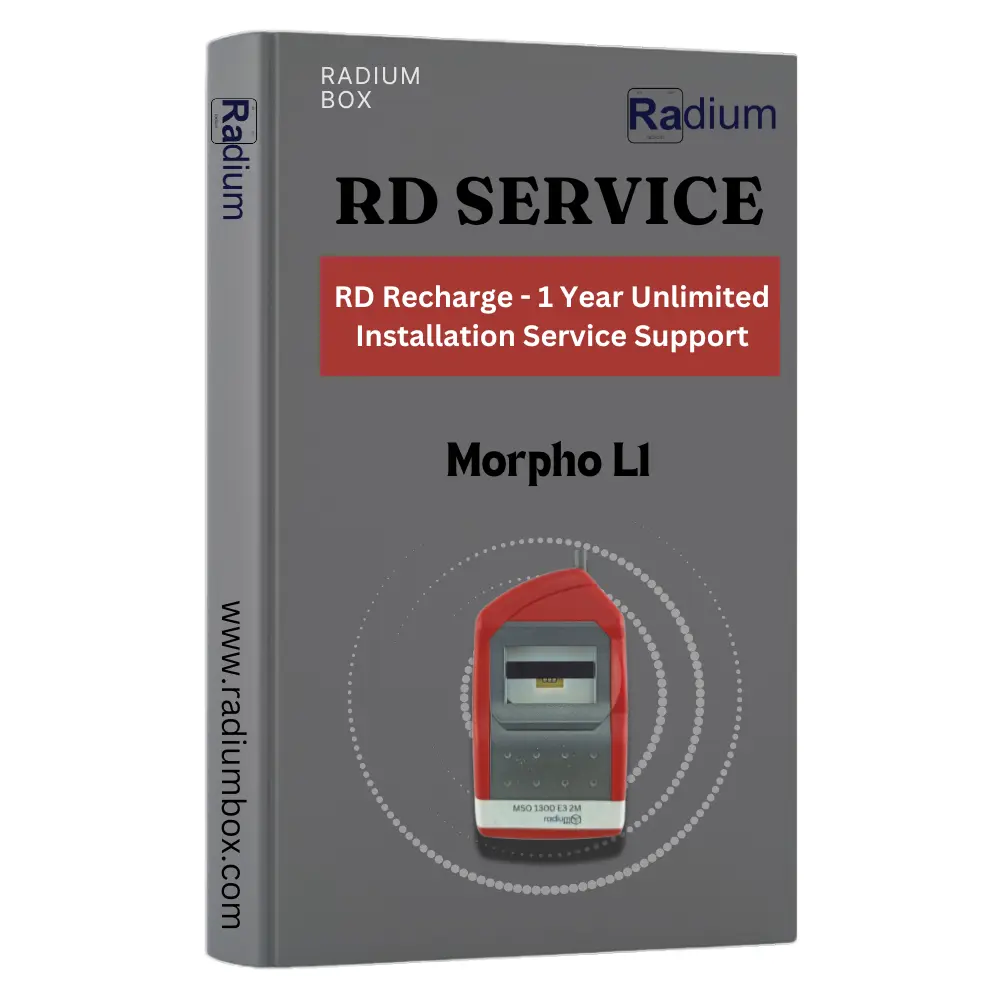
☆ ☆ ☆ ☆ ☆ (0 reviews)
Apply here for the Morpho RD Service activation online for the Morpho fingerprint scanner in India for Aadhaar Authentication. Recently, the UIDAI Government of India implemented Aadhaar Authentication 2.0 and eKYC 2.1 API, which require Registered Devices only. These devices eliminate the possibility of storing fingerprint scans on the device or in their ecosystem. First, check the validity of the Morpho RD Service from the Radium Box website. You may need to download the OT Morpho SCL RD Service Application, which is free from the Play Store. Device whitelisting required for Morpho L1, other telecom or related applications to function. Ensure your smartphone supports OTG if using it on the phone.
Brand Name
Quantity:
Total Price:
The Morpho MSO 1300 E3 L0/ L1 Series Single Fingerprint Biometric USB Device enhances client security through biometrics by utilising IDEMIA's proprietary optical technology and fingerprint algorithms, which are renowned for their high levels of performance and outstanding robustness globally. To apply for RD Service online, we provide a registration form where you submit your details and the machine serial number. Afterward, you'll receive an OTP to register your device. Devices bought from Amazon, Snapdeal, Flipkart, or eBay should purchase RD Services from Radium Box. With OT Morpho SCL RD Service, you can register and use MSO1300 E3 L1 device model in Auth2.0 and eKYC2.0.
Morpho RD Service Renewal: Use it for Kamgar Setu Gramin portal, MP, Chhattisgarh, Playworld APK, CSC e-Gov, ucl aadhaar portal, banking transactions, KYC, Jeevan Pramaan, etc. Common errors related to Morpho RD Service use include:
1. Mandatory token entry required.
2. Device is valid but not whitelisted.
3. No device with RD service found.
4. RD service drivers not found.
5. Device certificate error/integrity issue.
6. 521# Issue in device registration.
7. Error - Device not registered.
8. Device needs to be registered.
9. No single device registered yet.
10. Device not whitelisted in the management server.
11. Connected device not whitelisted.
12. Error while registering device.
13. 999 Error/Internal error - Contact the manufacturer/seller.
14. Max host registration reached (more than 10 devices).
15. 999 Safety Net Integrity error - Update mobile software.
16. Device does not meet UIDAI minimum security - Change mobile.
17. Device blocked/locked by service provider - Contact portal administrator.
18. "Device Registration Failed" for Windows 7 - Use Windows 10 or refer to the provided link for Windows 7.
19. Morpho Device not showing in RD Service
Recharging Morpho MSO 1300 e3 L1 RD Service for RD L1 ensures ongoing high‑security biometric authentication compliance. For errors 1-12, register for RD Support Service for Installation. Follow the above instructions for the rest. For any other registration or installation issues, you're at the right place for Aadhaar Biometric Device OTP or RD Services Renewal Online. This link will help resolve Morpho Online activation code issues if your device requires a Morpho SCL RDS activation code. You can also check with your portal as L1 series is now supportive as per the latest instructions from UIDAI. For reliable support and RDL1services, consider reaching out to Radium company.You can purchase the MSO1300 E3 L1 series device with free installation support.
Note: Ensure the serial number is correct, or the device won't work. Some errors may relate to the OEM Management Server, but we can help install the necessary drivers and complete the registration.
If your Morpho Fingerprint sensor is not working, then you must know that Device Driver and RD Service software get updated time to time basis and you must have to download and install the updated software. If you want to know how to do this, kindly go through the whole post.
Buy L1 Fingerprint Scanner, MSO1300 E3 L1, by clicking here as per the regulations set by UIDAI (Unique Identification Authority of India). and operational in compliance with the latest regulations from UIDAI (Unique Identification Authority of India).
If you get an error code as Error Code 311 with your Morpho L1 device, it does not necessarily mean there is a fault in the device. It may be the fault due to something else. For proper guidance, contact our support team at +91 84343 84343 or [email protected] or UIDAI Authority support.
In case you are experiencing Error Code 311 with your Morpho L1 device, be assured that this error has nothing to do with any malfunction with the device but is usually related to some factors of application or system configuration. This error normally occurs when one is attempting to register the device or connect with specific applications. This may be due to the conflict or incomplete configuration in the Aadhaar authentication process. The device works fine, but the problem might be with a bad configuration or some other issues in the AUA/KUA application. For correction, we would suggest that you contact your application helpdesk or call UIDAI Authority support. These support channels also offer additional help, include the steps of troubleshooting, and check if everything is properly set up to remove the error. Through these recommended steps, you should be able to clear the problem and use your Morpho L1 device.
If you're facing the "CERTIFICATE VERIFY FAILED – Self Signed" error while running Jeevan Pramaan software with the Morpho MSO1300 E3 RD L1 device on your Windows PC, don't worry! This issue is usually due to some outdated system components . You have to check few points like Update Windows – Ensure your computer is running the latest Windows updates.
Update Java – Install the latest version of JDK 23 to avoid compatibility issues.
If your MORPHO L1 device is showing as blacklisted, then you must check the RD service first. If your device is RD expired, you can register your device from here. Complete the registration process to restore functionality and ensure seamless biometric authentication. Register now to fix it!
If the problem persists, feel free to reach out to our support team for assistance via WhatsApp or Call: +91 84343 84343. We're here to help with any fingerprint or iris scanner issues!
Important Notice: Many users of Morpho MSO1300 E3/E2 L0 devices are currently experiencing the "Invalid FPMI code under metatag" error during AADHAAR authentication. This error indicates that the Finger Print Combating Information (FPMI) code is not recognized, incorrectly formatted or not corresponding to the expected values in the Metag field of the request. This results from data transmission problems or outdated device compatibility. According to UIDAI guidelines, L0 devices have been officially sunset, and users now need to update for L1 compatible devices for continuous Aadhaar Authentication Support. To ensure uninterrupted service, we recommend updating the Morpho MSO1300 E3 L1 device. You can buy the latest L1 version from Radium box at the best price, along with free installation support.
Note-: As per the latest UIDAI release dated March 25, 2025, all requesting entities and ASAs in the Aadhaar authentication ecosystem are informed that the whitelisting of new L0 fingerprint registered devices has been discontinued since October 1, 2024. The sunset period for existing L0 fingerprint registered devices, which remain valid as per the Public Device Certificate (PDC), has been extended until June 30, 2025 but the Morpho L0 device will stop woriking from 1 May, 2025. From July 1, 2025, an additional fee may be imposed on transactions conducted using L0 fingerprint registered devices, in accordance with sub-regulation (7) of regulation 12 of the Aadhaar (Authentication and Offline Verification) Regulations, 2021. Installation support from Radium Box will be available until the end of the validity period, but authentication services will rely entirely on the UIDAI server.
For RD activation of Morpho MSO1300E / MSO1300E2 / 1300E3 / 1300E3 L1 device you need to apply for rdservice registration online by clicking here. If you have already completed the RD registration, please ensure that the internal serial of your device matches the serial mentioned in your order confirmation email. In case of any mismatch, please reapply for the registration process by clicking here. If the issue is not resolved, please call us at +91 84343 84343
The updated validity/ RD status of Morpho can be checked from the check validity section by clicking here.
If your Morpho device is blocked by your service provider/telecom/banking, and cannot be accessed by another application.Please contact your application provider in this case.
This will occur when you are using private/ restricted network.Need to install Android Morpho RD service properly by using this link.
Your RD subscription has expired, and you need to renew it. Please click here to initiate the renewal process.
L1 डिवाइस ऑन-डिवाइस एन्क्रिप्शन, फिंगरप्रिंट रीडिंग में उच्च सटीकता प्रदान करते हैं, और अनधिकृत पहुंच और डेटा उल्लंघनों को रोकने के लिए डिज़ाइन किए गए हैं
Error Code 311 indicates nothing wrong is attached to your device. Possibily, this problem is an issue related with the AUA/KUA application. You can contact our help desk at +91 84343 84343 or [email protected], or to Authority UIDAI support.
For rd activation of Morpho device MSO1300 E2/E3 you need apply rdservice by clicking here. If you have already completed the RD registration, please ensure that the internal serial of your device matches the serial mentioned in your order confirmation email. In case of any mismatch, please reapply for the registration process by clicking here. If the issue not resolved, please call us +91 84343 84343
The updated validity/ RD status of Morpho can be checked from the check validity section by clicking here.
To use the mobile RD service for Morpho Mso1300 E3 L1: Download the "Morpho SCL RD Service" app from the Google Play Store. Connect Morpho Mso1300 E3 to your mobile device with an OTG cable. Enable OTG in your phone settings. Open the app and follow the on-screen instructions to register your device. Use RD services for Aadhaar authentication and other applications. If you encounter any problems Check compatibility and make sure the drivers are up to date.
To download the MSO1300 E3 RD service for Windows 7 Visit the Radium Box official website. here Go to the download section. Select the appropriate driver for your Windows version (Windows 7, 8, 10, or 11). Follow the on-screen instructions to download and install the drivers. Make sure to check the system requirements or additional instructions provided on the website.
Sometimes, users may face errors Telemetry unsuccessful" or "Key rotation unsuccessful" due to the monthly backend process of Key Rotation. If you encounter such an error, please wait for some time and check your network connectivity.
You can also try by refreshing the services. If the problem persists, please get in touch with our support team at +91 84343 84343 or write to us at [email protected]. Please provide your contact details, and our team will get back to you with a resolution.
Morpho MSO 1300 This is a mini fingerprint reader that offers optimized capture in its 0.5 x 0.8-inch active area. It detects counterfeit and operates smoothly with Windows and Android. It also allows biometric login under Windows 10. Being an L1 Biometric device, it encrypts the data as well as Morpho advanced Optical Technology. RD service is sold separately.
If your driver fails to download, then you will have to try the following: ensure your machine meets the drivers' specified requirements, then run Windows update for the needful software updates and also remove every incompatible driver that had been present before re-installation with the right drivers. Then you can always use any other browser and check your internet connection. You can also call us +91 84343 84343
This simply implies that your handset failed to pass the root check. Try unrooting your handset or, more likely, changing your handset.
Morpho MSO1300 E3 L1 is the best fingerprint for banking and aeps service. For more information call us +91 84343 84343
Morpho devices are supportive to many of the banking portals for KYC & various purposes, most banks like PNB, HDFC, BOB, RSCB, and many more which support the kiosk banking solutions.
Error code 730, indicates a capture failure. Try the fingerprint capture again or check if the device is clean and properly aligned.
मॉर्फो L1 डिवाइस को आधार प्रमाणीकरण और ईकेवाईसी लेन-देन के लिए इंटरनेट कनेक्शन की आवश्यकता होती है। हालांकि, यह बायोमेट्रिक्स को ऑफलाइन कैप्चर और संग्रहित कर सकता है, लेकिन इसकी सीमाएँ हैं और यह आधिकारिक आधार प्रक्रियाओं के लिए उपयुक्त है।
हां, Morpho 1300 श्रृंखला के उपकरण, जैसे कि MSO1300E2 और MSO1300E3 मॉडल, RD सेवा के लिए स्वीकृत हैं। ये उपकरण आधार प्रमाणीकरण और बायोमेट्रिक डेटा कैप्चर के लिए उपयुक्त हैं, और आपको इन्हें बिना किसी परेशानी के इस्तेमाल करने की अनुमति मिलती है
To restart your Morpho device, restart the RD Service by opening the Services panel on your computer, finding "Morpho RD Service," and clicking "Restart" if it's not already running.
To determine whether a Morpho device is L1 or L0, check the model: L0 consists of MSO1300 E3, E2, and E; L1 consists of MSO1300E3 RD and "RDL1" marked devices. L0 encrypts data on the host and L1 encrypts it in the device. Use RD service drivers if the serial number is ambiguous.
As per the latest update UIDAI has released on March 25, 2025 that all the L0 device last date has extended. The sunset period for Morpho L0 fingerprint devices is 1 May, 2025 as per the Public Device Certificate (PDC).
L0 और L1 डिवाइस बायोमेट्रिक प्रमाणीकरण के दो स्तर हैं, जिसमें L1 अधिक सुरक्षा और सटीकता प्रदान करता है। L0 ऑप्टिकल सेंसर और होस्ट एन्क्रिप्शन का उपयोग करता है, जबकि L1 कैपेसिटिव सेंसर और डिवाइस एन्क्रिप्शन से बेहतर सुरक्षा और प्रदर्शन मिलता है। UIDAI सुरक्षा बढ़ाने के लिए L0 से L1 डिवाइसों की ओर संक्रमण कर रहा है।
This error shows that the Finger Print Combating Information (FPMI) code sent during AADHAAR authentication is either invalid or does not exist. This problem arises from the use of L0 devices that have been discontinued by UIDAI (untrailed obsolete devices) that are no longer supported.
This issue arises because UIDAI has discontinued official support (sunset) to L0 biometric devices, including older versions of Morpho MSO1300. AADHAAR Authentication is no longer supported with these devices as they do not meet the safety standards qualifications. It is best to buy the MSO1300 E3 L1 device from Radium Box with free installation and technical support.
